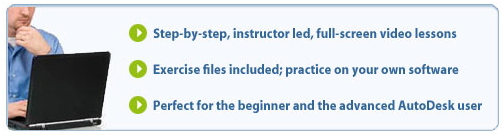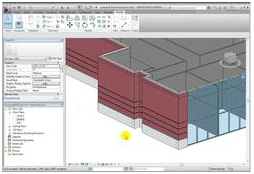 Our AutoDesk Revit Architecture 2011 Tutorials consists of over 29 hours of instructor-led training, covering over 420 specific topics. This detailed DVD tutorial teaches you to effectively utilize the newest features, functions and user interface of Revit Architecture 2011. Our Revit Architecture training dvd will provide you with the skills necessary for building information modeling (BIM) in AutoDesk Revit Architecture. Our AutoDesk Revit Architecture 2011 Tutorials consists of over 29 hours of instructor-led training, covering over 420 specific topics. This detailed DVD tutorial teaches you to effectively utilize the newest features, functions and user interface of Revit Architecture 2011. Our Revit Architecture training dvd will provide you with the skills necessary for building information modeling (BIM) in AutoDesk Revit Architecture.
The video based tutorials cover the features and functions used to develop, analyze and document building designs. Lessons include concepts and demonstrations to familiarize you with the new ribbon and icons, as we guide you through modeling, drafting and detailing, components and families. In addition, the Revit Architecture training covers collaboration, design analysis, annotation, printing and publishing, family creation, and much more. In addition, lesson files are included with this training dvd, so you may practice with the actual project files on your own computer and software, as you proceed through our Revit Architecture 2011 training dvd.
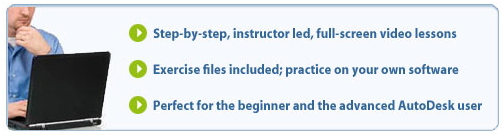
Your instructor
Sean Burke is a Digital Design Technology Specialist with extensive experience in the architecture profession. He is considered a leading expert in Building Information Modeling (BIM) processes and tools for the design and construction industry, including Autodesk Revit and AutoCAD Architecture (formerly known as Architectural Desktop).
Revit Architecture 2011 covers the following Tutorials
Getting Started
First Time Use and Setup
Opening a Project File
User Interface Components
Ribbon
Quick Access Toolbar
Options Bar
Application Menu
Type Selector
InfoCenter Toolbar
Project Browser
Properties Palette
Status Bar
Drawing Area
View Controls
Navigation Bar
ViewCube
Steering Wheels
Options Dialog
Units and Snaps
Starting a New Project from Recent Files
Application Menu to Start a New Project
Basics of Using the Mouse
Keyboard Fundamentals
Saving and Closing Files
Managing Windows
Closing the Application
Various Ways to Select Objects
Modeling Essentials
Modeling with Revit
Concepts of Families, Types and Instances
Sketch--Based Objects
Project Datum
Creating and Modifying Levels
Creating and Modifying Grids
Controlling Datum Visibility
Limiting Visibility of Datum Using Scope Boxes
Setting and Showing the Active Work Plane
Creating Reference Planes
Modeling Accurately with Length Snap Increments
Working with Snaps
3D Views to Aid in Modeling
Building Shell
Your First Project
Wall Drawing Aids
Creating Exterior Building Walls
Doors
Windows
Modifying Door and Window Properties
Curtain Walls
Curtain Grids and Mullions
Roof by Footprint
Creating a Roof by Extrusion
Adjusting and Aligning Model Patterns
Walls: An In-Depth Look
Wall System Families and Types
Wall Properties
Walls by Sketch
Walls by Pick
Wall by Face
Modifying Walls to Increase Specificity
Curtain Wall Types
Creating a Curtain Wall
Working with Curtain Wall Grids
Curtain Wall Components
Customizing Curtain Walls
Modifying Curtain Wall Panels
Curtain Wall Corner Conditions
Modifying Curtain Wall Mullions
Creating a Stacked Wall
Modifying Properties
Modifying Walls with Modify Tools
Modifying Wall Profiles
Creating a Wall Opening
Wall Layer Functions
Overriding Host Layer Display
Layer Join Cleanups
Wall Layer Wrapping
Compound Structures
Customizing Vertical Wall Structure Regions
Customizing Vertical Wall Structure Sweeps
Customizing Vertical Wall Structure Reveals
Customizing the Base and Top Extension of Walls
Creating Embedded Walls
n-Place Wall Sweeps
Creating In-Place Reveals
Modifying Walls by Attach Top or Base
Creating Joined Walls for Complex Assemblies
Building Core
Building Core Walls
Creating and Modifying Floor Properties
Hosted Components
Copy and Paste to Create Duplicate Levels
Architectural Columns
Railing Properties
Creating and Modifying Railings
Customizing Railing Properties
Stairs by Run
Modifying Stairs
Modifying Stair Type Properties
Stairs with Landings
Stairs by Sketching Boundaries and Riser Lines
Creating Spiral Stairs
Multi-Story Stairs and Shafts
Creating Ramps
Building Interiors
Interior Partitions
Creating Storefront Glazing
Modifying Wall Joins
Creating Rooms and Room Separation Lines
Ceilings
Placing Building Components in Ceilings
Ceiling Openings
Creating Areas
Area Plans and Types
Area Boundary Lines
Creating and Managing Color Schemes
Managing Area Volume and Computation Settings
Components and Families
Introduction to Components and Families
Placing Components from the Project Browser
Loading Families and Using Type Catalogs
Loading Families as Groups
Finding Components Using Autodesk Seek
Editing Component Families Within a Project
Types of Family Files and Templates Used for Creating Families
Views and Sheets
Creating Plan Views
Creating Reflected Ceiling Plan Views
Creating a Plan Region
Creating Exterior Elevation Views
Creating Interior Elevation Views
Creating Framing Elevation Views
Changing the Elevation Symbol
Creating a Section View
Breaking Section Lines
Controlling Section View and Depth
Segmenting a Section View
Creating Callout Views
Modifying a Callout
Tag Visibility Behavior
Creating Drafting Views
Creating a Reference View
Modifying the Clip Plane in a View
Duplicating Views
Duplicating as Dependent Views
Creating Matchlines and View References
Creating Sheets
Placing Views on a Sheet
Aligning Views on Sheets with a Guide Grid
Configuring System Family Coarse Scale Cut Patterns
Basic Modify and Reporting Tools
Selecting Objects
Copying and Moving Objects
Rotating Objects
Creating Linear Arrays
Creating Radial Arrays
Scaling Objects
Mirroring Objects
Flipping Objects
Measuring versus Dimensioning Objects
Understanding Element IDs
Understanding the Nature of Warnings and Reviewing
Reporting and Displaying Coordinates
Using the Clipboard for Copy and Paste
Splitting Objects
Creating Elements Consistently with Match Type and Create Similar
Aligning Objects
Trimming and Extending Objects
Offsetting Objects
Pinning Objects in Place
Deleting Objects
View Graphics
View Properties
Visual Styles
Scale and Level of Detail
View Discipline Graphics Settings
Plan View Range
Managing and Applying View Templates
Object Styles
Visibility Graphics Overrides
Creating Element and Category Graphics Overrides in Views
Filter Overrides
Crop Regions
Annotation Crop Regions
Dimensions and Constraints
Introduction to Dimensions and Constraints
Temporary Dimensions
Modifying Temporary Dimension Settings
Controlling Temporary Dimension appearance
Working with Permanent Dimensions
Modifying Dimensions
Setting Dimension Preferred Edges
Overriding Dimension Text
Creating and Modifying Dimension Styles
Locking Dimensions
Controlling Dimensions Using Equality Constraints
Controlling Dimension Units
Creating Automatic Dimensions of Walls and Openings
Site Tools
Introducing the Site Tools
Creating a Toposurface with Points
Toposurface from CAD
Toposurface from a Points File
Modifying a Toposurface
Managing Site Settings
Toposurface Subregions
Building Pads
Split and Merged Surfaces
Graded Region
Site and Parking Components
Property Lines and Contour Labels
Design Analysis
Enabling the Sun Path Diagram
Creating a Solar Study
Schedules and Tags
Schedule and Tag Parameters
Tag Concepts
Schedule Concepts
Placing Element Tags
Managing Loaded and Default Tags
Placing Room/Area Tags
Creating a Schedule and Specifying Fields
Modifying Schedules with Filters
Modifying Schedules with Sorting and Grouping
Schedule Formatting
Schedule Appearance
Placing Schedules on Sheets
Creating a Room/Area Schedule
Introduction to Key Schedules
Working with Calculated Values in Schedules
Creating and Managing a Sheet List
Creating and Managing a View Schedule
Tagging Elements in a Linked Model
Creating Material Tags
Material Takeoff Schedules
Reusing Schedule Views
Placeholder Sheets
Exporting a Schedule
Annotation
Creating Text Annotation
Modifying Text and Adding Leaders
Checking Spelling in a View
Using Find and Replace in Text Annotation
Modifying Text Type Properties
Creating Keynotes
Modifying Keynotes
Managing Keynote Settings
Creating a Keynote Legend
Creating a Symbol
Using Symbols in a Note Block
Creating a Legend
Annotation Legend Components
Placing Components from a Legend into a Project View
Dimensioning Spot Coordinates and Spot Elevations
Dimensioning Spot Slopes
Publishing and Printing
Introduction to Printing
Managing Print Settings
Selecting Print Range and Options
Printing to PDF
Publishing to DWF and Buzzsaw
Publishing to DWG and Buzzsaw
Publishing Files to Share with Autodesk Seek
Publishing to DWF
Managing Sheet Issues and Revisions
Creating Revision Clouds and Tags
Modifying Titleblocks into Sketch Title Blocks
Creating Revised Schedules
Managing Revision Schedules
Importing DWF Markups
Worksets
Concept of Worksharing
Revit Worksharing Terminology
Enabling Worksharing in a Project File
Creating the Central File
Creating the First Local File
Creating Worksets
Understanding Workset Visibility
Understanding How Central and Local Files Communicate
Closing a Workshared Project
Understanding Editing Requests
Understanding the Active Workset
Specifying Open Worksets
Managing Linked Revit File Worksets
Working Offline and Recovering Project Data
Viewing History and Project Comments
Restoring and Rollback of a Workshared Project
Detaching a File from Central
Leveraging Other Files
Importing, Placing and Managing Image Files
Linking Revit Files
Importing/Linking CAD Files
Managing Linked Files
Using Imported CAD Files to Create Building Model Objects
Importing an Autodesk Exchange File (ADSK)
Controlling Line Weights in Imported CAD Files
Controlling Visibility and Constraints in Linked Project Files
Understanding How Schedules Interact with Links
Creating and Using Nested Links
Publishing Coordinates to Linked Files
Building Structure
Understanding and Managing Structural Settings
Creating Beams
Creating Structural Walls
Creating Structural Columns
Creating Floors
Creating Slab Edges
Creating Trusses
Creating Structural Braces
Creating Beam Systems
Creating Isolated Foundations
Creating Wall Foundations
Creating Stepped Foundations
Creating Foundation Slabs
Understanding Structural Beam Types
Creating Sloped Beams
Managing Your Projects
Managing Project Information
Specifying the Location, Weather and Site
Setting Project Units
Creating and Using Project Parameters
Managing Project Browser View Organization
Using Parameters for Browser Organization
Managing Project Browser Sheet Organization
Managing Project Settings for Location and Site
Introduction to Coordinate Systems
Displaying and Working with Coordinate Systems
Understanding Relocating a Project
Orienting View to True North or Project North
Understanding Rotate True North and Project North
Understanding Mirror a Project
Understanding Project Template Files
Managing Project Standards
Inserting Views from File
Understanding Purge Unused
Managing Model Object Styles
Managing Settings
Understanding Model and Drafting Patterns
Managing Fill Patterns
Understanding the Render Appearance Library
Managing Object Styles
Managing Line Styles
Managing Line Weights
Managing Line Patterns
Managing Halftone/Underlay Settings
Managing Detail Level
Managing Application Settings
Managing the User Interface Components
Managing File and Template Locations
Managing the Places Bar
Customizing the User Interface
Customizing Keyboard Shortcuts
Temporary Display Settings
Macro Manager
Macro Security
Drafting and Detailing
Detailing Methodology
Loading and Placing Detail Components
Placing Repeating Details
Creating a Repeating Detail Type
Creating Detail Lines
Showing Hidden Lines in a Detail View
Modifying the Cut Profile of Model Elements
Overriding Linework in a View
Creating Filled Regions
Creating Masking Regions
Creating Batt Insulation
Placing Annotation on Details
Leveraging Detail Groups
Saving Detail Views to a File
Inserting 2D Elements from File
Collaboration
Introduction to Collaboration Tools
Using The Monitor Tool Within a Single Project
Using the Copy‐-Monitor Tool With Linked Projects
Performing a Coordination Review
Performing a Reconcile Hosting Check
Checking For Interference In a Single Project Or Between Linked Projects
Exporting Revit Views to 2D CAD Files
Controlling Layers in Exported CAD Files
Exporting To 3D CAD
Exporting To 2D and 3D DWF
Linking And Working With DWF Markups
Exporting Views to Image Files
Exporting a Building Site
Exporting to gbXML
Exporting to 3ds Max, and Room & Area Reports
Exporting and Importing IFC Format Information
Exporting a Model Using ODBC For Collaboration
Groups
Introduction to Groups
Creating a Model Group
Creating and Managing Groups of Model and Annotation Elements
Attaching Annotation Detail Groups
Creating Detail Groups
Editing Groups
Creating Slight Variation in Group Instances
Converting Groups to Links
Saving and Loading Groups
Best Practices of Working with Groups
Family Creation
Introduction to Family Creation
Understanding the Family Editor
An Overview of Form Creation
Deciding When to Use Reference Planes versus Reference Lines
Understanding the Family Types Dialog
Creating Your First Family
Creating the Family "Skeleton" with Reference Planes
Creating Critical Dimensions
Flexing to Test for Correct Model Behavior
Creating The Family Geometry
Assigning Materials and Subcategories
Specifying Resulting Project Display of Geometry
Defining Family Types
Saving the New Family and Loading into a Project
Creating New Types in the Project and Editing the Family
Creating Solid Extrusions and Blends
Creating Solid Revolves
Creating Solid Sweeps and Swept Blends
Creating Void Forms
Creating Complex Form with Cut and Joined Geometry
Using Voids to Drive Complex Geometry
Creating Openings in Host Geometry
Understanding the TitleBlock Family Editor UI
Creating a Custom TitleBlock
Creating and Modifying TitleBlock Labels
Phases
Introduction to Phases
Understanding Element States in Phases
Managing Phases
Phases in Project Templates
Understanding the Impact of Phases on Documentation
Demolishing Elements
Assigning Phases and Phase Filters to a View
Managing Phase Filters and Graphic Overrides
Design Options
Introduction to Design Options
Working with Design Options and Sets
Editing Design Options
Creating Design Option Views
Understanding the Impact of Design Options on Documentation
Promoting and Accepting Design Options |






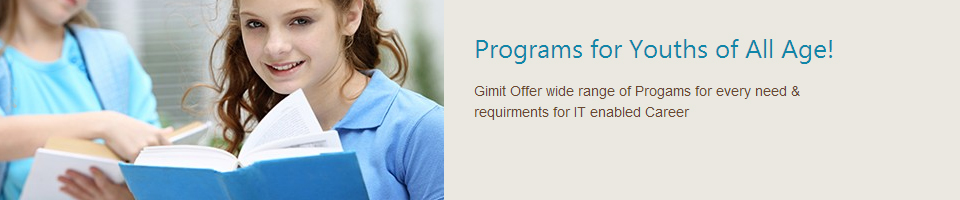
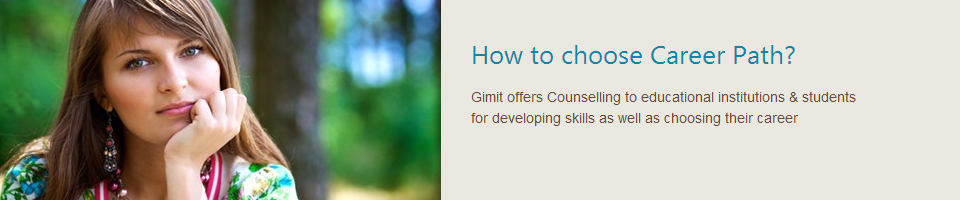
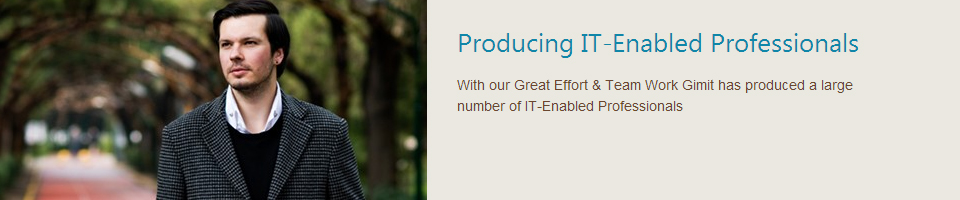
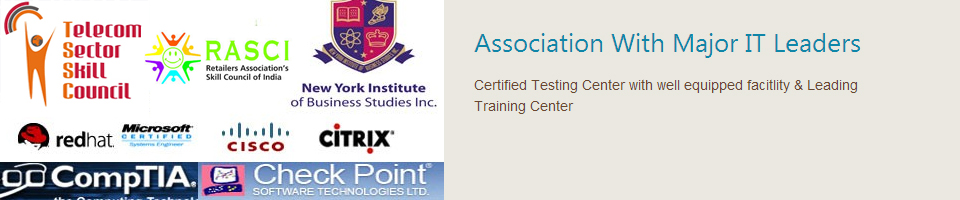
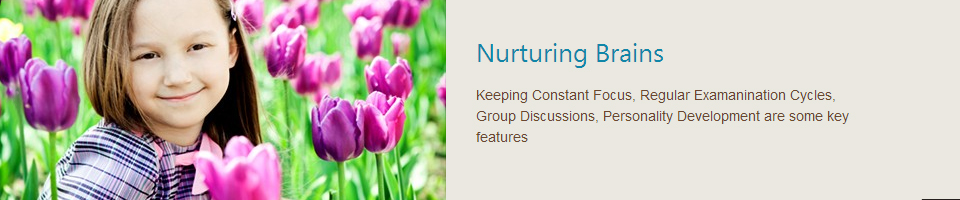
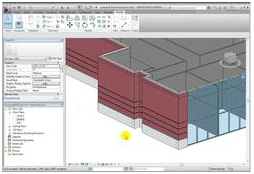 Our AutoDesk Revit Architecture 2011 Tutorials consists of over 29 hours of instructor-led training, covering over 420 specific topics. This detailed DVD tutorial teaches you to effectively utilize the newest features, functions and user interface of Revit Architecture 2011. Our Revit Architecture training dvd will provide you with the skills necessary for building information modeling (BIM) in AutoDesk Revit Architecture.
Our AutoDesk Revit Architecture 2011 Tutorials consists of over 29 hours of instructor-led training, covering over 420 specific topics. This detailed DVD tutorial teaches you to effectively utilize the newest features, functions and user interface of Revit Architecture 2011. Our Revit Architecture training dvd will provide you with the skills necessary for building information modeling (BIM) in AutoDesk Revit Architecture.