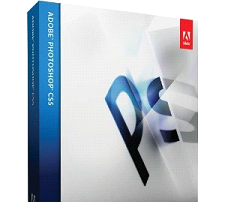 Training Description Training Description
Our course tutorials explores the new Photoshop CS5 interface, as well as integration with Adobe Bridge, the new Mini Bridge panel, and manipulation tools used to automatically straighten, crop, rotate, and resize images. Learn to use the feature that allows you to temporarily rotate the appearance of a photo as you are working on it. The course also explains the basics of retouching photos using red eye correction, automatic color and tone adjustment features.
As we move beyond the basics, explore the tools you need to select, correct, adjust, and even create images. Features such Content Aware filling and those used to adjust an image's overall color and tonality are also included, as are Photoshop's equivalent to natural media tools used for painting and drawing such as the new Mixer Brush. The course also delves into the exciting realm of Photoshop filters, the new Puppet Warp feature, layer styles, and blend modes.
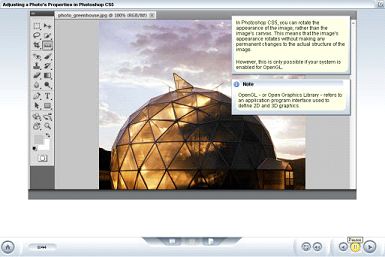 Our Adobe Photoshop CS5 courses takes you step by step from the beginner level to the advance level for creating pictures, editing web images and correcting photography Our Adobe Photoshop CS5 courses takes you step by step from the beginner level to the advance level for creating pictures, editing web images and correcting photography
Target Audience
The audience profile is a range of Graphic Design or other business/IT professionals needing to learn the basics of using CS5 without any experience with the specific product. Students are expected to have basic computing and word-processing skills, familiarity with some web and design terminology, and experience working in a Microsoft Windows or Apple Macintosh environment.
Expected Duration (hours) 5.0
Photoshsop CS5 Course Outline
• Getting Started
• how to customize the Photoshop interface
• how to use the Tools panel
• how to open an existing image
• create a new image
• to navigate images
• to save images
• to print images
• The Photoshop interface to open and save images
• how to use auto corrections
• to use red-eye correction
• to rotate an image
• to use the crop function
• to resize an image
• to undo changes
• make photo corrections
Beyond the Basics
• to use the lasso tools to create a selection
• modify a selection
• recognize how to hide and lock layers
• organize layers
• add text to an image and format it
• recognize how to create a mask from text
• recognize how the Brush Tool works
• use the Mixer Brush Tool
• recognize how to use the basic shape tools
• use the Pen Tool to create vector graphics
• work with selections and layers
• use Photoshop tools for creating artwork
• recognize how to apply filters to an image
• recognize how to apply content-aware scaling
• use the Puppet Warp tool
• recognize how to apply tonal adjustments
• recognize how to modify hue and saturation
• how to use the Dodge and Burn tools
• to use the Clone Stamp Tool
• how to improve an image using the Healing Brush and the Spot Healing Brush
• identify the different layer styles available
• recognize the features of the blend modes
• manipulate an image
|