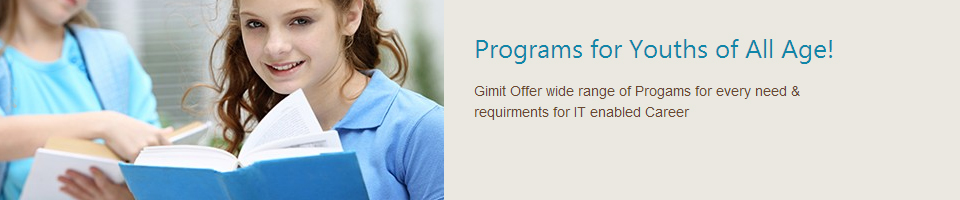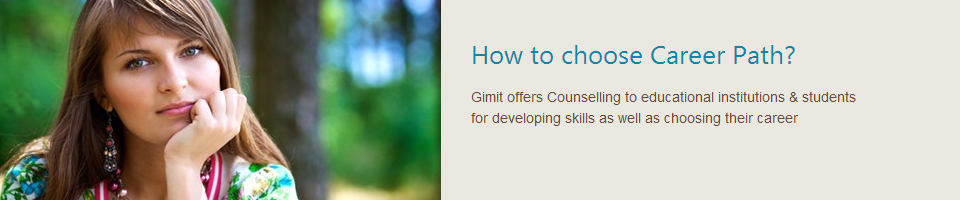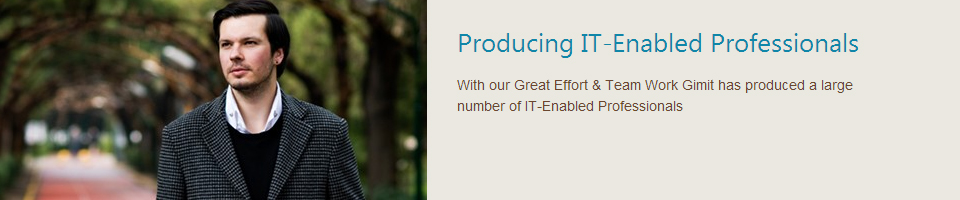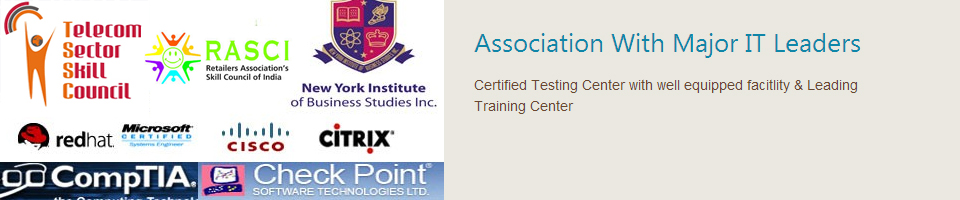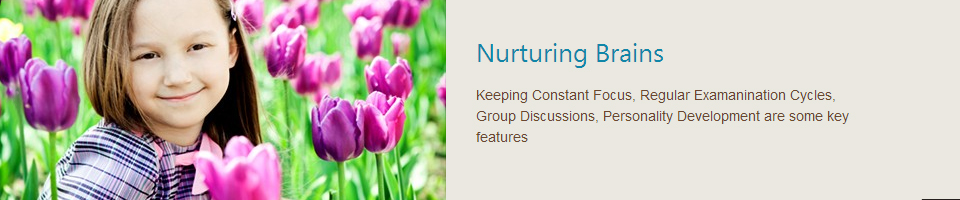Adobe FlashTraining Course for CS5
 Training Description Training DescriptionAdobe Flash CS5 is one of the most popular interactive multimedia development tools on the market, providing design professionals with the ability to create engaging experiences, ranging from instructional media and games to entire web sites. Our training tutorials for CS5 includes an overview of the updated interface as well as working with sound and video. In addition, you will gain a grasp of ActionScript, which is essential to create an interactive user experiences. In addition, you will learn to use the drawing tools, give 2D objects a 3D appearance, and how to import, manipulate, and optimize graphics. This course demonstrates step-by-step, how to get started in Flash Professional CS5, providing a comprehensive introduction to the updated Flash environment. It introduces the learner to methods of creating graphics, explains how to plan Flash projects, and demonstrates how to use the core interface areas such as the stage, timeline, and layers. Our Adobe Flash CS5 training course takes you step by step from the beginner level to the advance level. Target Audience This training course targets a range of in-training or established IT professionals needing to learn how to use Flash without any prior experience with the product. Learners are expected to have basic computing and word-processing skills, familiarity with web terminology and Internet navigation, and experience working in a Microsoft Windows or Apple Macintosh environment. Expected Duration (hours) 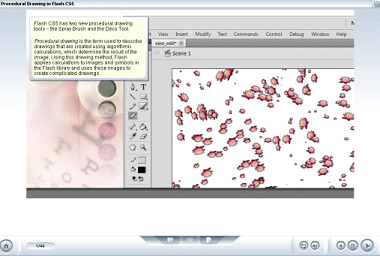 13.0 Adobe Flash CS5 Training Course Covers the following topics • Introduction to Adobe Flash CS5 Professional • Drawing and Working with Images • Using Flash CS5 Libraries, Text, and Components • Animation • ActionScript and Multimedia • Creating Navigation and Publishing Movies You will learn: • How to create a new project • The functions of the key elements of the Flash CS5 interface • Work with panels • Work with different workspaces • Customize the workspace • Steps involved in planning a Flash project • Distinguish between bitmap and vector graphics • When to use the Object or Merge Drawing modes • Choose the appropriate tool from the Tools panel • Work with the Timeline and layers • Work with layers • Use the Timeline and manipulate layers • Create and edit geometric shapes • Use the line tool • The pencil tool • Learn how to use the brush tool • How the pen tool can be used • Use the spray brush tool • The deco tool • Learn how to use the selection tools • Recognize how to use modification tools • Create and modify graphics • Use the 3d tools • Recognize how to create colors • Trace bitmaps • Ooptimize jpeg images • Identify key considerations for minimizing file size • Manipulate an object in 3d space • Create a new color , for a given example • Convert an example jpeg image to a vector image • Components to use in a given scenario • Add components to a form • Create symbols • Organize symbols using the library • Edit symbols • Add a movie clip to a button symbol • Edit a button symbol • Open and create a folder in an external library • Create and edit a symbol, for a given example • Recognize how to create and modify static text • Distinguish between static, dynamic, and input text • Recognize how to create tlf text • When to use tlf text • Convert text to a vector • Set device fonts • Substitute fonts • Ccreate dynamic text and input fields • Embed a font • Create and share a font symbol • Use text and fonts in a given scenario • Add and modify components • Which flash user interface components to use in a given scenario • Add components to a form • Create a frame-by-frame animation • Preview an animation • Onion skinning • create and manipulate a motion tween • Create a classic tween • Copy motion as actionscript • Create a basic shape tween • Break objects apart • Add bones to symbols to create an armature • How to work with bones and shapes • Animate an armature • Add a motion tween in a given scenario • Copy motion as actionscript • Create, modify, and animate an armature using inverse kinematics • Use motion presets • Control motion using the motion editor • Create a mask • Edit and animate a mask • Syntax rules in Actionscript 3.0 • Objects, classes, methods, and properties • Use the Actions panel • Common actionscript actions • Mouse event handlers • Conditional statements • Basic actionscript 3.0 actions • Use mouse event handlers • Use conditional statements, in a given scenario, • Add sound • Recognize how to manipulate sound • Publish a document containing sound • Import and embed a video • Play an external video • Import and manipulate a sound file • Import and embed a video clip • Add navigation to a Flash CS5 movie • Secondary navigation to a Flash CS4 web site • Reasons for dividing a site into multiple SWF files • Load and display external content using actionscript 3.0 • Add navigation to a given movie • Load a given SWF file • Test a movie for publication • Use the Bandwidth Profiler • Publish a movie • Design considerations for combining Flash and HTML • Publish a SWF file along with an HTML page • Insert Flash CS5 content using Dreamweaver • Integrate Flash movies into HTML pages • Create a playback controller • Create an animated mask |
Copyright © 2011 - All Rights Reserved - GIMIT.NET