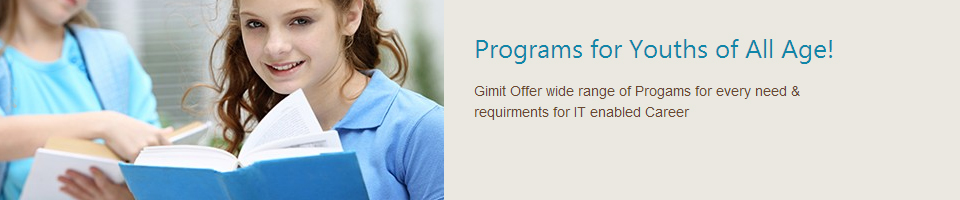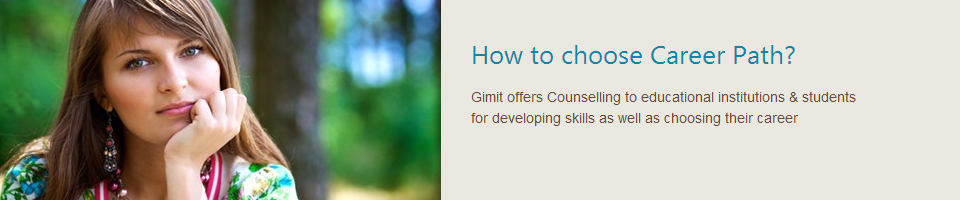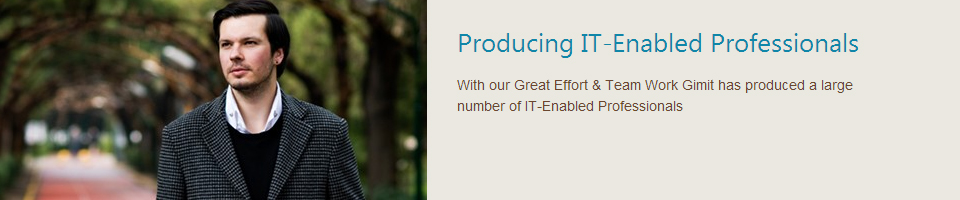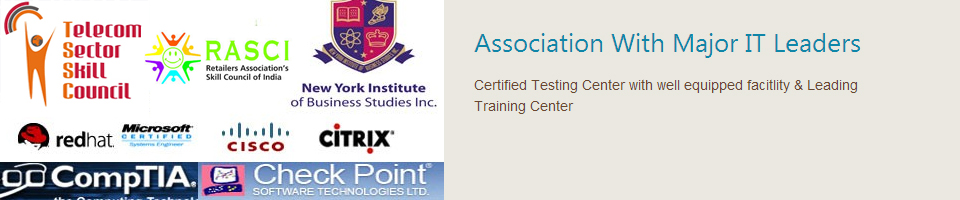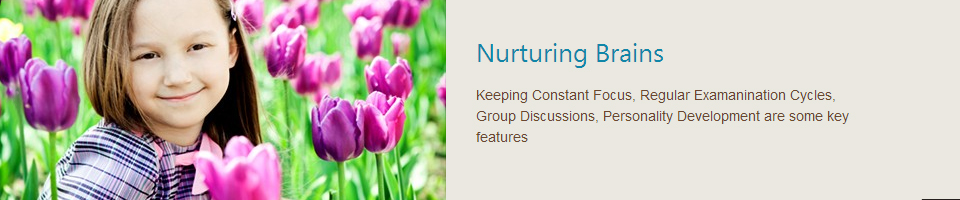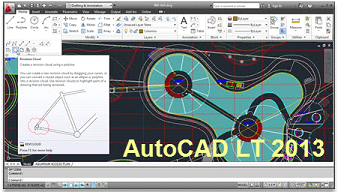Our instructor-led video based training for AutoCAD LT 2013 consists of over 485 separate lessons covering more than 30 hours of training. This comprehensive includes all the tricks and tips you will need in order to work effectively with this latest AutoCAD LT software release.
Each video-based lesson is designed to allow new users of the ACAD LT 2013 software to quickly become familiar with the program's interface, coordinate system, entry methods, and basic display features. Experienced users will discover detailed examples of drawing geometry with the various time-saving drawing commands.
You will learn the features and functions of AutoCAD LT 2013 to create and edit 2D drawings and designs. The step-by-step training approach provides hours of lessons detailing and exercise files. The course demonstrates a variety of concepts beginning with an overview of getting started, drawing basics, utility and inquiry tools, modifying objects, customizing the user interface as well as collaborating with others using AutoDesk 360.
Our training helps improve your skills and boost your productivity as you cover the latest features for 2D drawing
Drawing Basics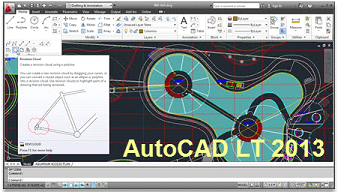
• Managing Layers
• Manipulation Commands
• Complex Objects
• Print and Plot Preparation
• Blocks and Attributes
• Creating Non-Printed Output... and more
Computer Requirements
Microsoft Windows XP(32), Vista, 7
Adobe® Flash® Plugin
512 MB RAM
1 GB Processor or faster
1024x768 color display
5.5 GB hard disk space required for installation
DVD-ROM drive for install only
Mouse (or pointing device) needed for navigation
Sound Card and Speakers
AutoDesk AutoCAD LT 2013 Training Course Curriculum Overview
Getting Started
Introduction
Starting the software
Activation
Customer Involvement Program
Welcome Screen
Performance Tuner
How Tools are Organized
Switching Workspaces
Workspace Settings
Application Menu
Quick Access Toolbar
InfoCenter
Help System
Ribbon Fundamentals
Display of the Ribbon
Changing the Ribbon Location
Sticky Panels
Drawing Aid Tools
Drawing Grid
Screen Colors
Application Status Bar
Drawing Window
Multiple Drawings
Model and Layout Tabs
Quick View Drawings and Quick View Layouts
Command Line
Dialog Box Fundamentals
Palette Fundamentals
Toolbar Fundamentals
Start a New Drawing from a Template File
Default Template
Begin a New Drawing Using the Startup Wizard
SAVE and QSAVE
QSAVE and SAVEAS to save a Drawing
Autosave Options
Backup Files
Other Save Options, Save to Different Versions
Edit and Read-Only Modes to Open a Drawing
Sheet Set Manager
Importing and Exporting DGN Files
Using a Mouse
Navigation Bar
UCS Icon
Understanding SteeringWheels
Pull-Down Menus
2D Drawing Basics
Drawing Lines with the Command Line
Dynamic Input to Draw Lines
Right-Click Menu
Repeat the Last Command
Command Options
Drawing Rectangles
Area Option for Drawing Rectangles
Drawing Rectangles with Dimensions Option
The Rotation Option to Draw Rectangles
Drawing Rectangles with Fillets
Drawing Rectangles with Chamfers
Width Option to Draw Rectangles
Rectangle Default Options
Undo and Redo Commands
Using Radius and Diameter to Draw Circles
2 Point and 3 Point Circles
TTR and TTT Options
Default Method to Draw Circles
Arcs
Specifying 3 Points to Draw Arcs
Coordinate System Concepts
Absolute Coordinates
Relative Coordinates
g Drawing Units and Angle Measurements
Erasing Objects by Picking
Window and Crossing to Select Objects
Window Polygon and Crossing Polygon
Fence and Last
Using Undo and Previous
Box Option
Implied Selection
Select Similar
Adding New Objects with Add Selected
Hiding and Isolating Objects
OOPS to Restore Erased Objects
Selecting and Deselecting Objects
Selecting All Objects
Selection Settings
Selection Cycling
Drafting Settings
Adjusting the Grid
Snap Mode
Ortho Mode
Grid and Snap with Ortho Mode
Direct Distance Entry and Dynamic Input
Absolute Angle Measurements
Polar Tracking and Absolute Angles
Relative Angle Measurements
Polar Tracking with Relative Angles
Incremental and Additional Angles
Polar Tracking and Polar Snaps
Object Snap Concepts
Running Object Snaps
Parallel Object Snap
Extension Object Snap
Object Snap Overrides
Object Snap Tracking from One Point Orthogonally
Object Snap Tracking from Two Points Orthogonally
Object Snap Tracking from One Point with Polar Angles
Object Snap Tracking from Two Points with Polar Angles
Object Snap Tracking with a Temporary Track Point
Object Snap Overrides with Mid Between 2 Points
Control Object Snap System Variables
Display Control
Zooming with the Wheel Mouse
ZOOMFACTOR Settings
View Transitions
Real-Time Pan and Zoom
Using the Ribbon to Zoom
Ribbon Panel with Panning
Navigation Bar to Zoom and Pan
View Back and View Forward Tools
SteeringWheels
Creating and Naming Tiled Viewports
Restore Named Views with View Manager
View Manager to Edit and Update Named Views
Using the View Manager to Create Named Views
Managing Layers
Layer Concept Fundamentals
Establishing the Current Layer
On and Off Layer States
Freeze and Thaw Layer States
Unlock and Lock Layer States
Lock Layer Fade Control
Layer Color
Layer Properties Manager
Layer Properties Manager to Adjust Columns
Linetype of a Layer
Transparency of a Layer
Plot or No Plot Layer State
VP Freeze Layer State
Controlling the New VP Freeze Layer State
Freezing Layers in All But the Current Viewport
Layer States on a Per-Viewport Basis
Creating and Deleting a Layer
Add a Layer Description
Layer Filters
Creating New Layer Filters
Layer States
Selecting an Object to Change Current Layer
Matching Layers
Restoring Previous Layer State
Isolating and Un-isolating Layers
Freezing Layers
Turning Layers On and Off
Thawing All Layers
Locking or Unlocking Layers
Changing an Object to the Current Layer
Copying Objects to a New Layer
Viewing Individual Layers
Freezing Layers in All Viewports Except the Current Viewport
Merging Layers
Deleting a Layer and Its Contents
Object Properties
ByLayer and Object Property Concepts
Set Color ByLayer
Linetype ByLayer
Lineweight ByLayer
Transparency ByLayer
Object Color
Object Linetype
Object Lineweight
Object Transparency
Object Property Creation and Control
Property Panel and Layer Panel to Modify Properties
Quick Properties Palette for Modifying Properties
Quick Properties Palette Settings
Modifying Properties with Properties Palette
SetObject Properties to ByLayer
In-Canvas Property Preview
Utility and Inquiry Tools
Measure Tools
Distance
Radius
Angles
Area of a Space
Area of an Object
Area Calculations
Measuring Volume
Quick Calculator
Object Selection Filters
Quick Select
Selected Objects
Coordinates of a Point
Complex Objects
Polyline Property Concepts
Polyline Line Segments
Drawing Polyline Arcs
Variable Width Polylines
Drawing Polylines Option Combinations
Drawing Donuts
Inscribed Polygons
Circumscribed Polygons
Edge Option to Draw Polygons
Close and Open Options Edit Polylines
Editing Polylines to Join Selected Segments
Editing Polylines to Join Multiple Segments
Converting Lines into Polylines
Converting Polylines into Fit and Spline Curves
Polyline Vertices
Exploding Polylines
Using the Center Option to Draw Ellipses
Drawing Ellipses with the Axis End Option
Isocircles
Elliptical Arcs
Drawing Points
Point Styles
Drawing and Editing Splines
Construction Lines
Creating Rays
Regions
Boundaries
Revision Clouds
Wipeouts
Annotation Objects
Annotation Object Concepts
Annotation Scaling
Single-Line Text
Single-Line Text Justification
Create and Modify Text Styles
Creating Multiline Text
Multiline Text Justification
Editing Text Objects
Editing Text Objects with Properties Palette
Spell Check
Finding and Replacing Text
Multiline Text Paragraphs
Combining Multiple Paragraphs
Converting Uppercase and Lowercase Text
Background Mask to Multiline Text
Importing Text
Using Drag-and-Drop or Cut-and-Paste to Import Text
Special Text Characters
Removing Multiline Text Formatting
Undoing and Redoing Changes
Stacked Text for Fractions
Text Editor Settings
Scaling Text
Changing Text Justification
Tables
Table Styles to Modify Table Appearance
Editing Text Inside a Table
Modifying Tables
Linking Data in Tables
Working with Fields
Hatches and Gradient Fills
Adding Hatch Objects
Applying Hatch Patterns
Hatch Pattern Layer
Hatch Colors and Transparency
Scale and Angle of the Hatch Pattern
Hatch Pattern Island Detection
Boundary Objects
Hatch Pattern Gap Tolerance
Associative Hatch
Annotative Hatch
Hatch Origin
Separate Hatches
Matching the Properties of an Existing Hatch
Hatch Pattern Draw Order
Hatch Settings
Existing Hatch Objects
Adding Gradient Fills
Tool Palette for Hatch Patterns and Gradient
Multileaders Fundamentals
Creating Multileaders
Changing the Order of Multileader Content Creation
Multileader Options
Multileader with Block Content
Multileader Style
Adding and Removing Leaders
Aligning Multileaders
Collecting Multileaders
Editing Multileaders
Modify Objects - Manipulation Commands
Introduction to Manipulation Commands
Move Command
Move Command with Object Snap
Move Command with Object Snap Tracking from One Point
The Move Command with Object Snap Tracking from Two Points
Copy Command
Copy Command with Object Snap
Copy Command with Object Snap Tracking
Copy Command with the Array Option
Mirror Command
Text Display with the Mirror Command
Hatch Display with the Mirror Command
Rectangular Array
Rectangular Array Rows and Columns
Properties of Rectangular Arrays
Array Source Objects
Removing Items from the Array
Changing the Angle of Rectangular Arrays
Associative and Non-Associative Arrays
Polar Array
Adjusting Polar Arrays
Path Array
Changing the Base Point of a Path Array
Changing the Path of a Path Array
Replacing Items within an Array
Rotate Command
Rotate Command with a Reference Angle
Offset Command
Offsetting Polylines with Fillets and Chamfers
Align Command
Reverse Command
Create, Modify and Workwith Groups
Modify Objects - Alteration Commands
Alteration Commands
Breaking an Object At One Point
Breaking an Object Between Two Points
Uses for the Break Command
Trim Command with Pick Selection
Trim Command with Fence Selection
Trim Command with Edge Extend Mode
Extend Command
Using Extend and Trim Together
Practical Uses for the Trim and Extend Commands
Fillet Command with Fillet Radius
Adding Fillets to Multiple Segments and Polylines
Chamfer Command with Distance and Angle
Adding Chamfers to Multiple Segments and Polylines
Blend Command
Stretch Command
Join Command
Lengthen Command
Explode Command
Deleting Duplicate Objects
Scale Command
Scale Command with Scale Reference
Modify Objects - Grips
Introduction to Grip Concepts
Grip Status
Using Grips to Modify Lines
Grips to Modify Arcs
Modify Hatch Objects Using Grips
Modify Polylines Using Grips
Modify Splines Using Grips
Move Objects
Mirror Objects
Rotate Objects
Scale Objects
Stretch Objects
Changing the Base Point While Grip Editing
Copying Objects While Grip Editing
Changing the Reference Angle
Practical Applications of Grip Editing
Grip Option Settings
Grip Option Selection Modes
Dragging While Grip Editing
Nudge to Move Objects
2D Parametric Drawings
Parametric Drawings
Geometric Constraints
Removing Individual Geometric Constraints
Dimensional Constraint Settings
Showing and Hiding Dimensional Constraints
Other Dimensional Constraint Settings
Parameters Manager
Changing an Expression with the Parameters Manager
Deleting Parameters
Changing Dimensional Constraints
Dimensioning
Dimensioning Object Concepts
Associative Dimensions
Linear Horizontal and Vertical Dimensions
Linear Aligned Dimensions
Linear Baseline Dimensions
Linear Continued Dimensions
Angular Dimensions
Angular Baseline Dimensions
Angular Continued Dimensions
Using Radius and Diameter Dimensions for Dimensioning Circles and Arcs
Arc Length Dimensions
Jogged Dimensions
Ordinate Dimensions
Adding and Modifying Dimension Text
Changing the Location of Dimension Components
Spacing Between Dimensions
Breaking Dimension and Extension Lines
Jogging Dimension Lines
Quick Dimensions
Ordinate Quick Dimensions
Controlling the Appearance of Dimensions
Creating and Applying a New Dimension Style
Updating Dimension Styles
Properties to Override a Dimension Style
Interface Customization
Tool Palettes
Tool Palette Display
Palette Tools
Creating Palettes
Palette Tool Properties
Palette Tools for Hatch
Palette Tools for Blocks
Objects and Flyouts
DesignCenter
Customize the User Interface
Customize the Ribbon Tabs
Customize the Ribbon Panel
Adding a Tab and Panel to Workspaces
Quick Properties Palette Customization
Rollover Tooltips
Menu Search Tags
Quick Access Toolbar
Command Aliases
Print and Plot Preparation
Concepts
Model Space and Paper Space
Choose a Printer
Placing a Title Block on a Layout
Layout Viewports
Layout Viewport Scale
Viewport Display
Placing Annotations on a Layout
Changing the Space of an Object
Printing the Drawing
Previewing Plotted Output
Plot Options and Orientation
Viewing Print and Publish Details
Plot Style Tables
Plotter Manager
Plotting or Publishing Multiple Drawings
Blocks and Attributes
Block Concepts
Blocks from Existing Objects
Block Properties
Changing Block Properties
Using Blocks within a Drawing
Multiple Blocks at Once
Exploding Blocks into Objects
Change the Insertion or Reference Point
Dynamic Blocks Concepts
Dynamic Block Examples
Dynamic Blocks from Existing Blocks
Adding Parameters
Adding Actions and Parameters to Dynamic Blocks
Adding Additional Actions to Edit Dynamic Blocks
Properties of Dynamic Block Parameters
Using List when Changing Dynamic Block Parameters
Changing the Appearance of Dynamic Blocks
Adding Objects to an Action
Special Properties to Blocks
Attributes
Adding an Attribute to a Block
Additional Attributes
Visibility of Attributes
Synchronizing Attribute Data
Managing Attributes
Dividing and Measuring Using Blocks
External References and Reusable Content
Reusable Content Concepts
External References Concepts
Practical Applications of External References
Attaching and Detaching External References
Loading and Unloading External References
External Reference Path
Difference Between Attachment and Overlay
Clipping an External Reference
Binding and Inserting External References
Editing Blocks and External References
Copying Nested Objects
Working with Images
DesignCenter
DWF File Attached as an Underlay
Attaching a PDF File as an Underlay
Attaching a DGN File as an Underlay
Autodesk Seek
Autodesk Content Explorer
OLE Objects
Hyperlinks
AutoCAD LT Utilities
Removing Unused Items
Checking for Errors
Changing the Display Order
Importing Files from Other Programs
Drawing Recovery Manager
Recovering Damaged Drawings
Converting Drawing Files
Collaborating with Others
Export to PDF
Sending Electronic Transmittal Sets
Export to DWF
Autodesk 360
Syncing Your Settings Online
Choosing Which Settings are Synchronized
Configuring Online Options
Saving and Opening Drawings with Autodesk 360
Uploading Multiple Drawings to Autodesk 360 Account
Opening Drawings on Mobile Devices
Sharing Documents
Collaborating Using AutoCAD WS
Marked-up DWF Files
|