|
 Our Inventor 2013 Training covers the fundamentals and more advanced topics found in the Inventor 2013 application. Our self-paced instructor led tutorials take you step-by-step through the course to help bring your knowledge and skills to the next level.
Our Inventor 2013 Training covers the fundamentals and more advanced topics found in the Inventor 2013 application. Our self-paced instructor led tutorials take you step-by-step through the course to help bring your knowledge and skills to the next level.
This 2 disc training program consists of over 27 hours of tutorials and also includes the project files used by the instructor. This will allow you to open the files on your own software to recreate what your instructor has worked on. The experience and skills you obtain from our training tutorials will help you design, visualize, and simulate your products before they are even built. When you learn Inventor 2013, you will see how it can assist in designing your product more efficiently.
Our training tutorials will help you learn the basics and the advanced topics of Inventor 2013, which helps your productivity as you learn to work more efficiently. Having the ability to automate repetitive design workflows helps reduce development costs and get your product to market faster.
Your training will begin with an overview of drawing and editing concepts, covering basic and advanced topics including getting started in the application, working with assemblies, creating and editing parts, iFeatures, iLogic, and advanced techniques for sketching, constraints and modeling.
Inventor 2013 Training Course Tutorial Outline
Getting Started
- Installing the software
- The Welcome Screen
- Get Started Tab
- The Inventor Environment
- Multiple Document Tools
- View Navigation Tools
- ViewCube
- Navigation Bar
- Navigating with the SteeringWheel
- 3D Mouse
- Information Center and Help
- Wiki Help
- Quick Access Toolbar
- Application Menu
- Management Tools
- Ribbon Interface
- Marking Menu
- Select Other Drop Down
- Project Files
- Creating New Files
- Opening Existing Files
Working with Assemblies
- Assembly Files and Components
- Browser Folders
- Component Visibility
- Browser Filter and Find
- Degrees of Freedom and Constrained Drag Concepts
- Grounded Components
- Existing Assembly Constraints
- Driving Assembly Constraints to Simulate Motion
- Replace a Component
- Editing Components
- Measuring Components
- Center of Gravity
- Creating an Assembly
- Placing a Component in an Assembly
- Part Component in Place
- Assembly Component in Place
- Content Center
- Autodropping
- Analyzing Interference
- Bill of Materials
- Creating a Virtual Component
- Moving and Rotating an Assembly Component
- Mate and Flush
- Constraining with Tangent and Insert
- Constraining at Angles
- Limiting Constraints
- 3D Motion Constraints
- 3D Transitional Constraints
- 3D Constraint Sets
- Solving for Contact
- Assemble the Design
- Features
- Copy Components
- Pattern Components Associatively
- Pattern Components in a Circle and a Rectangular Pattern
- Mirroring Assembly Components
- Promote and Demote
View Appearance
- Viewing Methods
- Viewing Options
- Realistically Viewing Inventor Models
- Colorizing and Shading Models
- Viewing in Wireframe
- Monochrome, Illustration and Watercolor Visual Styles
- Shadowing Models
- Reflecting the Model
- Ground Plane
- Sectioning the 3D Model
- Standard Lights
- Image Based Lighting
- Customizing Lighting
Assembly Management
- View Representations
- Positional Representations
- Overlay to Document a Positional Representation
- Level of Detail
- Shrinkwrap and Substitute
- Merging Out Seams
- Keeping Seams
- Single Composite Feature
- Maintain Each Body as a Solid Body
Presentations
- Creating a Presentation
- Tweaking
- View Filters
- Animating Views
Assembly and Presentation Documentation
- Drawing Environment
- Tools Tab
- Presentation and Assembly Drawings
- Create and Edit Parts Lists
- Filter Parts Lists
- Placing Balloons Manually
- Automatically Placing Balloons
- Bill of Materials
- Revision Tables and Tags
Create and Edit Parts
- Part Modeling
- Sketched Feature
- Placed Feature
- Work Feature
- Create a New Part File
- Sketch Environment
- Sketching Overview
- Basic Sketch Commands
- Geometric Constraints
- Dimensional Constraints
- Design Intent and Model Parameters
- User Parameters
- Trimming and Extending Sketch Entities
- Joining and Cutting Extrusions
- Intersecting Extrusions
- Terminating Extrusions
- Alternate Solutions and Tapering Extrusions
- Revolving Features
- Bending a Part
- Work Features
- Hole and Thread Data
- Placing a Hole Lineally
- Placing a Hole Concentrically
- Hole Placement on a Point
- Hole Placement
- Hole Operations
- Types and Termination of Holes
- Manipulating Holes
- Filleting Edges
- Setbacking Fillets
- Loop and by Features to Select Fillets
- Filleting Face and Full Round
- Filleting Variable Radii
- Chamfering
- Threading
- Splitting
- Drafting
- Shelling
- Linking Parameters to Models
- Primitive Shapes
Documenting Parts
- New Drawings
- Borders and Title Blocks
- Base and Projected Views
- Auxiliary Views
- Section Views
- Detail Views
- Broken Views
- Breakout Views
- Crop Views
- Slice Views
- Draft Views
- Drawing Views
- Model Reference
- Model Dimensions and Auto Arrange
- Isometric View
- Baseline Dimensions and Baseline Dimension Sets
- Ordinate Dimensions and Ordinate Dimension Sets
- Chain Dimensions and Chain Dimension Sets
- Annotation Dimensions and Adjusting Properties
- Annotation Centerlines
- Annotating Centerlines in Multiple Drawing Views
- Sketched Symbol
- Placing Annotation Text and Symbols
- Annotating Leader Text and Symbols
- Stacking Text and Adding Superscript and Subscript
- Center of Gravity
- Hole, Thread and Chamfer Notes
- Hole Table
- General Table
- Dimension Annotations
- Dimension Annotation Styles
- Projecting Geometry in Drawing Sketches
- Dimensioning to Intersection
- Dual Dimension and Alternate Unit Dimension
- Selecting Dimensions Using Filters
- Dimensioning a Spline Curve
- Tolerance to Dimensions
- Hatching Overview
- Custom Hatch
- Breaking around Text
- Cutting Views
- Importing AutoCAD Blocks
- Patterning AutoCAD Blocks
- Rotating and Scaling AutoCAD Blocks
Multi-Body Parts
- Creating Multi-Body Parts
- Making Component Parts
Weldment
- Weldment Environment
- Creating a New Weldment
- Fillet and Grooving Welds
- Preparing Welds
- Machining and Documenting Welds
Advanced Sketching and Constraining Techniques
- 2D Spline
- Control Vertex Splines
- Equation Curves
- Importing Points
- Patterning Sketches
- Sharing and Copying Sketches
- Mirroring and Symmetrically Constraining Sketches
- Slice Graphics in a Part File
- Spreadsheet Parameters
- Coordinate System
- Automatic Dimensions
Frame Generator
- Generating Frames
- Changing Inserted Frame Members
- Mitering Frame Members
- Notching Frame Members
- Trimming and Extending to Frame Members
- Lengthening and Shortening Frame Members
- Analyzing Frames
Advanced Part Modeling Techniques
- Open Profiles to Create Part Features
- Rib and Web Features
- Emboss Features
- Geometry Text
- Sweeping Features
- Projecting a 3D Sketch
- Sketching in 3D
- 3D Helical Coil
- Coil Features
- Lofting Sections
- Lofting Centerline and Twist
- Lofting Area and Face
- Copying
- Mirroring
- Rectangular Patterns
- Circular Patterns
- Suppressing Features
- Reordering and Inserting Features
- Deriving Parts and Assemblies
- Deriving Inserts
- Decaling Part s
- Decaling Assemblies
- AutoLimiting Models
- Design View Representations
- Editing with 3D Grips
Sheet Metal
- General Overview
- Creating and Using Sheet Metal Rules
- Bend Tables
- Faces
- Single Sheet Metal Flange
- Multiple Sheet Metal Flanges
- Contour Flange
- Lofted Flange
- Hemming
- Folding
- Bending
- Converting to a Sheet Metal Part
- Cutting Sheet Metal
- Ripping the Corners
- Rounding and Cornering
- Contour Rolling
- Punching Sheet Metal
- Ripping Sheet Metal
- Flattening Sheet Metal
- Common Commands between Part and Sheet Metal
- Exporting Flat Patterns
- Unfolding and Refolding Sheet Metal
- Cosmetic Bend Lines
- Thickening a Surface
- PEM Fastening Sheet Metal
Documenting Sheet Metal
- Placing Views
- Orientating Views
- Creating Bend Notes, Tags and Tables
- Punch Notes and Tables
- Adjusting Bend Order
- Using Sheet Metal - iProperties on an IDW
Plastic Part Design
- Introduction
- Feature Grill
- Snap Fit
- Thread Side Boss
- Head Side Boss
- Rule Fillet
- Lip and Groove
- Rest Plastic Part Feature
Sketch Blocks
- Creating Sketch Blocks
- Inserting, Editing and Constraining
- Making Components from Sketch Blocks
Drawing File Creation and Settings
- Images in Title Blocks
- Templates
- Drawing Resources
- Create and Edit Sheets
- Custom Borders
- Custom iProperties in the Title Block
Document Settings and Application Options
- Local Document
- Proper Prompts
- Sketch Application Options
- Save Application Options
- General Application Options
- Environment Color Application Options
- File Application Options
- Part Application Options
- Style Editor
- BOM Document Settings
Content Center
- Introduction
- Inserting Content from Content Center
- AutoDrop
- iMates
- Custom Content Center Libraries
iFeatures
- Extract and Create an iFeature
- Place and Edit an iFeature
- Creating iParts
- iAssemblies
- iCopy Component
- Derived iCopy Members
- iCopy Assembly
Import and Export
- Importing and Exporting File Formats
- Pack and Go
Surfaces
- Creating and Editing Surfaces
- Replacing and Sculpting Faces
- Silhouette Curve
Design Accelerators
- Spur Gears
- Cylindrical Cams
- O-Rings
- Bolted Connections
- Creating Shafts
iLogic
- iLogic Overview
- Understanding iLogic Parameters and Filters
- Adjusting Feature Suppression
- Adjusting Dimensions
- Driving iLogic Models with Forms
Selection
- Assembly Selection Filters
- Part Selection Filters
- Drawing Selection Filters
|






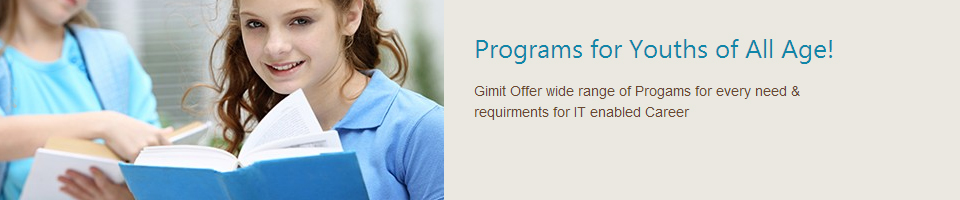
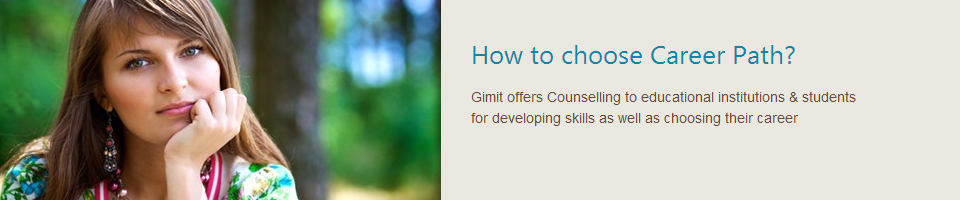
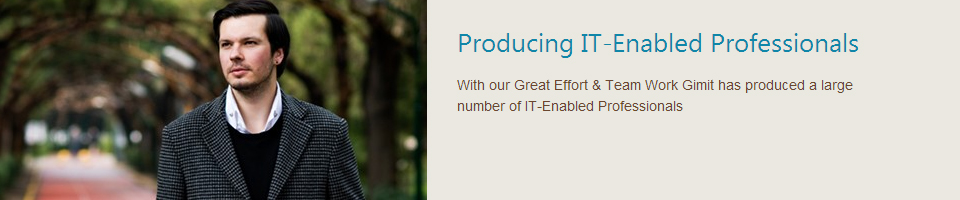
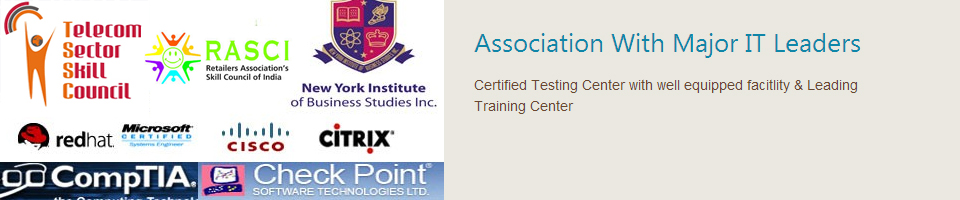
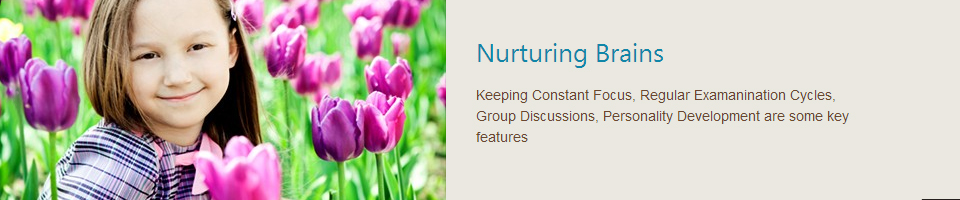
 Our Inventor 2013 Training covers the fundamentals and more advanced topics found in the Inventor 2013 application. Our self-paced instructor led tutorials take you step-by-step through the course to help bring your knowledge and skills to the next level.
Our Inventor 2013 Training covers the fundamentals and more advanced topics found in the Inventor 2013 application. Our self-paced instructor led tutorials take you step-by-step through the course to help bring your knowledge and skills to the next level.