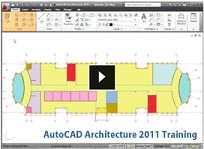 Our video based, instructor led AutoCAD Architecture 2011 training course is designed to teach Architects a faster way of working in the AutoCAD Architecture 2011 software environment. Learn the features and functions of Autodesk’s latest software for Architects. Create building designs and construction drawings, extract views and annotate models, use and create content and work in the drawing management system. You'll learn the basics to the advance levels during your training. Our video based, instructor led AutoCAD Architecture 2011 training course is designed to teach Architects a faster way of working in the AutoCAD Architecture 2011 software environment. Learn the features and functions of Autodesk’s latest software for Architects. Create building designs and construction drawings, extract views and annotate models, use and create content and work in the drawing management system. You'll learn the basics to the advance levels during your training.
Utilize our training to help design and shape the world around you by using one of the world's leading CAD programs. Explore ideas more intuitively in 3D, speed documentation, share ideas seamlessly, and customize for your specific needs.
AutoCAD Architecture 2011 Training Course for Architects
Learn to Work in the familiar AutoCAD environment, using tools that are purpose-built tools for architectural drawing and design. Draw on your skills to start creating architectural documentation, drawings, and schedules faster and with minimal training. Smooth collaboration: Exchange information with the extended project team more easily with industry -leading DWG™ technology. Help accelerate project review cycles by publishing directly to DWF™ or DWFx file formats
Course Outline
Introduction
Installing
Launching the Application for the First Time
Introducing the Interface
Application Menu Contents
The Ribbon, Quick Access Toolbar and InfoCenter
Terminology and Helper Tools
Status Bars
Introduction to the Display System
Layer Management
Differences Between Color‐- and Style-Based Template Files
The Role Materials Play in Object Display
Introduction to Project Navigator
Specific Tabs in the Options Dialog Box
Entering the Activation Code
Quick Start
Introduction to Quick Start
Creating a Small Building
Creating Our Building Mass, Slices, Levels and Creating a New Project
Exterior Shell
Ground Floor
Column Grid
Core
Creating Views
Plan and Elevation Sheet Files
Section and Enlarged Plan Sheet Files
Productivity Tools
Introduction to Productivity Tools
Configuring Your Personal Workspace
Learning to Use Dynamic Input
Using Right-Click Menus
Grips in Plan Views
Using Grips in Elevation and Isometric Views
Edit in Plan, Section and Elevation with AEC Objects
Edit Objects in Place
Isolate Objects To Simplify Your Views
Using Live Sections
Navigating in 3D
Object Viewer
Creating User‐-Defined Palettes and Tools
Introduction to Content
Using Templates
Task-Based Palettes
Design Center
Content Browser
The Properties Palette
Style Manager
Display Manager
Using Seek
Conceptual Design Tools
Introduction to Conceptual Design Tools
Massing Studies
Mass Groups and Slices
Space Planning
Analyzing Designs
Moving the Design Forward
Building Geometry
Introduction to Building Geometry
Walls: Creating Accurately
Introducing Justification
Justification and Object Snaps
Changing Justification
Modifying and Cleaning Up Edges
Using Tools
Styles - an In-Depth Look
Understanding Cleanup Radius
Understanding Component Priorities
Overriding Component Priorities
Understanding Cleanup Groups
Understanding Location Elevations
Using Wall Modification Tools
Understanding Wall Offset Modification Tools
Understanding AEC Trim and Extends Tools
Modifying a Style Assignment
Adding and Modifying Interior Walls
Converting Linework to Walls
Using Renovation Mode to Create Phased Wall Styles
Creating Phased Projects
Creating Interior Walls in Our Project
Walls: Using Geometric and Dimensional Constraints with Walls
Doors: Creating
Doors: Modifying
Doors: Styles an In-Depth Look
Windows: Creating
Windows: Modifying
Windows: Styles an In-Depth Look
Openings: Creating and Modifying
Doors and Windows: Additional Styles
Using Multiple and Relative to Grid Options with Doors and Windows
Creating Doors and Windows in Our Project
Column Grids: Rectangular
Column Grids: Radial
Column Grids: Modifying
Column Grids: Annotating
Structure: Adding Columns to Grids
Column Grids: Irregular Column Grids
Column Grids: Enhanced Custom Grids
Structure: Understanding the Display of Structural Members
Creating Column Grids in Our Project
Structure: Structural Member Catalog
Structure: Content Browser Styles
Structure: Structural Member Wizard
Structure: Custom Columns
Structure: Add and Modify Columns
Structure: Adding Beams
Structure: Modifying Beams
Structure: Adding Beam Layouts
Structure: Representing Bracing
Creating Structure in Our Project
Spaces: Creating
Spaces: Automatically Generating
Spaces: Modifying
Spaces: Styles ‐- An In-Depth Look
Spaces: Dividing
Creating Spaces in Our Project
More Geometry
Introduction to More Geometry
Curtain Walls: Creating
Curtain Walls: Modifying
Curtain Walls: Styles - An In-Depth Look
Curtain Walls: Convert from Other Objects
Creating Curtain Walls in Our Project
Curtain Walls: Edit In Place
Door/Window Assemblies: Creating
Door/Window Assemblies: Modifying
Door/Window Assemblies: Styles
Door/Window Assemblies: Converting from Other Objects
Creating Door/Window Assemblies in Our Project
Slabs: Creating
Slabs: Modifying
Slabs: Styles - An In-Depth Look
Slabs: Applying Edge Styles
Slabs: Edge Styles - An In-Depth Look
Creating Slabs in Our Project
Stairs: Creating Straight
Creating U-Shaped and Multi-Landing
Curved and Spiral
Creating Custom
Modifying Stairs
Styles - An In-Depth Look
Creating Ramps
Railings: Creating
Railings: Modifying
Railings: Styles - An In-Depth Look
Adding Stairs and Railings in Our Project
Ceiling Grids: Creating
Ceiling Grids: Modifying
Ceiling Properties of Spaces
Ceiling Materials
Creating Ceilings in Our Project
Roofs: Creating
Roofs: Modifying with Grips
Roofs: Modifying with Properties
Roof Slabs: Creating
Roof Slabs: Converting from Other Objects and Adding Holes
Roof Slabs: Applying Edge Styles
Creating the Roof in Our Project
Adding Components
Introduction to Adding Components
Understanding and Using Multi--View Blocks
FF&E: Finding Content
FF&E: Placing Multi-View Blocks
FF&E: Accurate Placement Of Components
FF&E: Anchoring and Setting Location Relationships
Ceiling Objects: Adding Fixtures
Ceiling Objects: Representing Soffits
Creating and Using Object Profiles
Adding Components to Our Model
Sections and Elevations
Introduction to Sections and Elevations
Assembling the Building Model
Setting Your Building on a Site
Elevations: Creating
Elevations: Modifying
Creating from the Section and Elevation Panel
Sections: Creating from the Callout Palette
Sections: Modifying
Sections and Elevations: Updating Changes
Sections and Elevations: Adding Visual Depth
Sections and Elevations: Styles - An In-Depth Look
Sections and Elevations: Using Component and Design Rules
Sections and Elevations: Working with Materials
Creating Sections and Elevations in Our Project
Annotation
Introduction to Annotation
General Concepts: Edit Scale List
General Concepts: Annotation: The Drawing Setup Dialog Box
General Concepts: Annotation Scale with AEC Objects
General Concepts: Scale and Hatch Patterns in AEC Objects
General Concepts: Annotation Scale Within Layouts
Text: Placing
Text: Placing with Leaders
Text: Setting Default Behavior
Text: Using Layer Key Overrides
Text: Modifying Layer Key Overrides
Dimensions: Placing AEC Dimensions and AEC Dimension Styles
Dimensions: Modifying AEC Dimensions
Dimensions: Other Tools
Callouts: Creating for Annotation Only
Tags: Applying to Doors and Windows
Tags: Applying to Walls
Tags: Applying Room Tags to Spaces
Tags: Applying to Objects
Labels: Applying to Grids
Schedules: Creating
Schedules: Modifying
Schedules: Using Schedules to Find Items in Your Project
Keynotes: Placing in Views
Keynotes: Sheet Versus Reference Keynotes
Keynotes: Modifying
Keynotes: Placing a Keynote Legend
Placing Annotation in Our Project
Detailing
Introduction to Detailing
Creating a Detail View using Callout Tools
Using The Detail Manager
Adding Detail Components
Modifying Details
Using AEC Modify Tools
Annotating a Detail
Undersyanding The Display System
Introduction to Understanding The Display System
Using the Display Manager
Modifying System Display Representation
· Modifying Style Display Representation
· Modifying Object Display Representation
· Understanding the Properties Palette Display Tab
· Understanding Display Sets
· Understanding Display Configurations
· Display Control and Multi‐-View Blocks
· Using Materials to Affect Display Representations
Using AutoCAD Architecture Layer Tools
Introduction to Using Layer Tools
Layer Management
Understanding Layer Standards
Understanding Layer Key Styles
Layer Filters
Layer States
Loading Layer Key Styles
Creating a Layer Standard
Layout Design Objects
Introduction to Layout Design Objects
Using AEC Modify Tools
Layout Grids
Using Layout Curves
Using Anchors
Organizing Projects with the Drawing Management System
Introduction to Organizing Projects with the Drawing Management System
Unique Benefits of Project Management
Project Browser
Options for AEC Project Defaults
Create a New Project
Understanding Project Navigator
The Project Tab
The Constructs, Views and Sheets Tabs
Adding Existing Drawings To Project Navigator
Creating Constructs from Objects in Existing Drawings
Creating Constructs from Other Constructs
Creating Elements
Creating Plan Views
Creating Elevation Views
Creating Section Views
Annotating Views
Creating Schedule Views
Manage Sheet Set Properties
Creating Sheet Subsets
Creating Sheets
Create Named Model Space Views and Link to Sheets
Using Callouts to Create Named Model Space Views and Linking to Sheets
Insert Sheet List Table
Advanced Building Geometry
Introduction to Advanced Building Geometry
Using Advanced Wall Tools
Interference Conditions and Walls
Interference Conditions ‐- Stairs and Slabs
Roofs: Varying Roof Plate Heights
Roofs: Trimming and Mitering Edges
Roofs: Adding a Dormer
Publishing from the Project Navigator
Introduction to Publishing from the Project Navigator
Publish Your Project
Publish with Subsets
Publishing Sheets Sections
Publish with Overrides
Creating Custom Styles and Components
Introduction to Creating Custom Styles and Components
Walls: Editing Styles
Walls: Creating New Walls with Existing Wall Components
Walls: Understanding Endcaps
Walls: Endcap Styles for Wall Openings
Walls: Edit In Place Endcaps
Door and Window Styles - Design Rules
Door and Window Styles - Adjusting Dimensions
Door and Window Styles - Creating Custom Shapes
Door and Window Styles - Adding Muntins
Door/Window Assembly and Curtain Wall Design Rules and Terminology - Primary Grids + Element Definitions
Door/Window Assembly and Curtain Wall Design Rules and Terminology - Nested Grids
Door/Window Assemblies - Creating a Custom Door/Window Assembly
Door/Window Assembly and Curtain Walls - Modifying the Frames
Creating a Custom Curtain Wall Unit
Creating a Custom Curtain Wall
Door-Window Assembly and Curtain Walls - Creating Style Overrides
Creating a Custom Curtain Wall in Our Project
Creating Components for a Multi - View Block
Multi-View Blocks - Assigning Component Visibility
Annotation Scaling with Multi - View Blocks
Graphic Presentation and Visualization
Introduction to Graphic Presentation and Visualization
Visual Styles
Adding a Camera
Slicing the Model
Using Napkin Sketch
Using Display Themes
Rendering
Sun and Location Settings
Adding Lights
Adding a Camera and a Background
Rendering Settings
Using Materials on AEC Objects
Fine Tuning Curved Objects
Working with Others
Introduction to Working with Others
Importing Geometry and Data from Other Programs
Exporting Geometry and Data
Troublehooting
Introduction to Troubleshooting
Why Are Walls Not Cleaning Up?
Why Are There Question Marks in My Schedules?
How do I Restore Panels and Tabs to the Ribbon?
How Do I Restore Hidden Messages and Tool Tips?
|