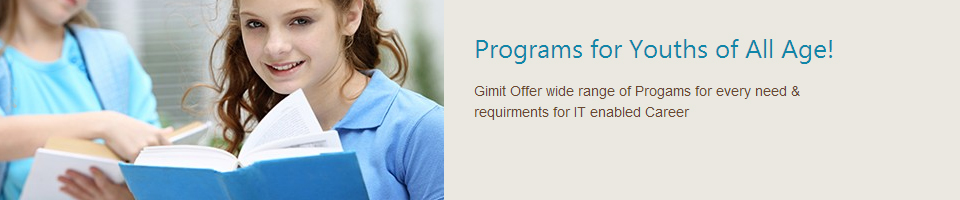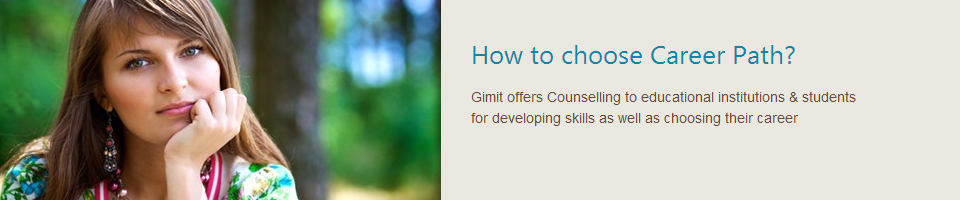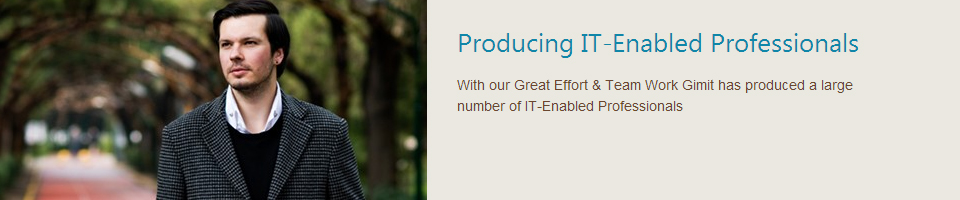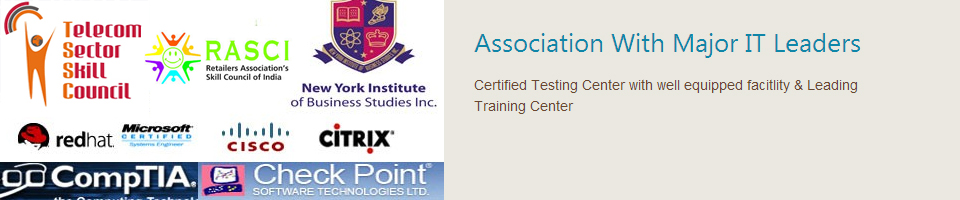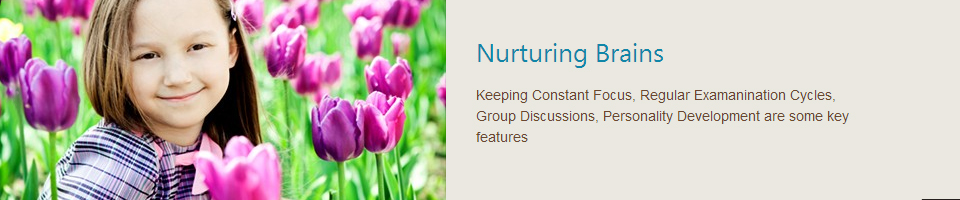AutoDesk 3ds Max 2013 Training on DVD
 Our Autodesk 3ds Max 2013 training tutorials are designed for visual effects artists, game developers and graphic designers who work in the film, television and games industry and are interested in improving their skills. Autodesk 3ds Max Design is primarily used by architects, designers, engineers and visualization specialists. Our training covers both 3ds Max and 3ds Max Design 2013 softwares, taking each student from beginner to intermediate, through advanced levels of the course. Our Autodesk 3ds Max 2013 training tutorials are designed for visual effects artists, game developers and graphic designers who work in the film, television and games industry and are interested in improving their skills. Autodesk 3ds Max Design is primarily used by architects, designers, engineers and visualization specialists. Our training covers both 3ds Max and 3ds Max Design 2013 softwares, taking each student from beginner to intermediate, through advanced levels of the course.With over 15 hours of training and more than 250 separate video based lessons, our tutorials will teach you how to get started using the various 3D modeling tools, as well as assembling and lighting scenes, through rendering and scripting. No matter what your level of skill, our training course will help to improve the quality of your work and your productivity to help you meet your deadlines . Your Instructor : A training specialist since 1998, Steven Schain was one of the first certified instructors and a co-developer of the ACI program, which gives instructors the global recognition of Autodesk certification In addition, Steve is an author and contributor to over a dozen publications. New and enhanced features: 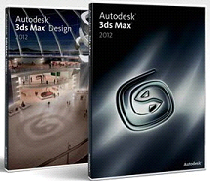 With the new Render Pass System, scenes can now be more easily segmented for image compositing applications more efficiently. ActiveShade enables you fine-tune your scene to acheive your look faster and easier. Slate Compositing Editor allow you to easily wire together rendered layers and passes and combine them with compositing nodes which can be sent to Adobe After Effects or Adobe Photoshop Additional enhancements to 3ds Max 2013 include: Tabbed Layouts, Customizable Workspaces, Track View Retiming, HumanIK Interoperability with CAT Course Contains • 15 hours of training • Exercise files included • Instructor Led Video Training: Steven Schain • Windows Compatible XP, Vista and Windows 7 Training Outline Getting Started • Configuring Max and Max Design • Setting Up Units • Setting Display Units to Architectural • Assigning a Project Folder • Prototype Files • Configuring and Synchronizing Presets and the Default User Interface • Maximizing the Workspace • Managing Workspaces • Help System • Object Interaction Pre-Production • Pre-Planning the Production • Sketch Style Storyboard Development • Sample Storyboard • Planning Scene Level of Detail • Understanding Level of Detail • Planning File Output • Outputting for Print/Web • Still Image Types • Examining and Reviewing Animation Output Types • Layers • Previsualizing a Scene • Viewport Pre-visualization with Nitrous Modeling • Understanding Shapes • Saving Incremental Files • Cloning Shapes and Creating Outlines • Attaching Shapes and Editing Closed 2D Shapes • Trimming and Welding Splines • Filleting a Vertex • Mesh and Poly Objects • The Editable Poly Object Type • Converting Object Types • Graphite Modeling Tools • The Paint Deform Tool • Conform Paint Tool • 2D and 3D Objects • Compound Objects • ProBoolean • Shapemerge • Aligning the Road • More Editable Poly • Merging Objects • Caddies • Modeling Windows, Window Frames and Window Panes • Modifiers and the Modifier Stack • Object Space Modifiers • Bevel Profile Modifier • 2D Shapes • Stacking Modifiers • Editing Modifiers • World Space Modifiers • Map Scalar Modifier • Object Painting • Painting a Scene • Discovering AEC Objects • Building with AEC Walls • Adding a Door and Adding Windows • Containers • Inheriting Container Contents • Best Practices Materials • Slate Material Editor • Creating Schematic Materials • Arch and Design Material • Adjusting Shaders • Editing Reflectivity • Assigning a Material • Using Map Patterns • Simulating Geometry • Displacement Mapping • Transparency • Calculating Map Sizes • Tile Map • Map Coverage • UVW Map Modifier • Unwrap UVW • Multiple Materials • Multi/Sub-Object Material • Setting and Editing Material IDs • Multi/Sub-Object Material • Blend and Masks • Blend Material • Masking with Materials • Substance Textures • Baking Textures - Render to Texture • Understanding and Using an Autodesk Library Material • New Library Creation Lighting • Direct and Indirect Light • Daylight Systems • Adjusting Location • Physical Sky • Photometric Lights • Streetlights in a Scene • Photometric Light Presets • Indirect Light • Indirect Illumination • Working with and Setting Final Gather Bounces • Sky Portals • Global Illumination • Interior Night Lighting • Photometric Web Files • Object Lights Rendering • Rendering for Still Images • Still Image Resolution • Render Presets • Understanding and Choosing Still Image File Types • Rendering Animations • Image Resolution for Animations • Setting Animation Resolution • Animation File Types • Preview Animation • Rendering Sequential Images • Using RAM Player • Saving with Animation Codecs • Discovering iray • Visualizing Realistic Lighting with iray • Quicksilver Hardware Renderer • HDR Environments for Realistic Lighting • Using iray in Activeshade Cameras • Understanding the Camera • Traditional Camera Shots • Effective Camera Distance • Changing Viewer Distance • Depth of Field • Adding Depth of Field to Control Focus • Understanding and Adjusting Camera Angles • Composition Essentials • Understanding and Implementing the Rule of Thirds • Discovering and Establishing Diagonals • Camera Clipping Planes Animation • Understanding Animation Concepts • Discovering Object Animation • Keyframe Animation • Keyframing a Moving Object • Animating on a Path • Velocity Control • Applying an Ease Curve • Camera Animation Basics • Separating Camera Position and Rotation Control • Animating a Dummy on a Path • Linking a Hierarchy • Retiming an Animation Effects and Dynamics • Particle Effects • Particle Flow • Dynamics • Simulating Rigid Bodies • Simulating with Forces and Constraints • Tearable Curtain • Using Render Effects • Activating Mental Ray Camera Glare • Volume Fire Effect IK and Rigging • Discovering IK • Rigging a Mechanical Assembly • Character Animation Toolkit • Creating a CAT Rig Scripting • MAXScript • Scripted Objects Scene Assembly • Short Scenes • Video Post Queue • Change of Time or Place • Crossfade Transition • Image Layers • Scene Layering • Rendering with Passes • Autodesk Composite • Compositing Multiple Layers • Remapping Color Output • External Files • Linking to AutoCAD Models • Importing Inventor Models Output • Final Output • Scene States for Rendering • Batch Rendering • Batch Rendering Queue • Outputting Still Images • Print Resolution • Print Size • Gamma Correction • Special Image Types • Panorama Exporter • Outputting for Cinema • EXR Files LEED Lighting Analysis • Introducing and Understanding Lighting Analysis • Who Uses Lighting Analysis • How it is Used • Integration • Introducing LEED Certification • Validating LEED Lighting • Lighting Analysis User Interface • Lighting Analysis Menu • Lighting Analysis Assistant • Issues for Lighting Analysis • Examining Scene and Modeling Issues • Building to Scale • 3D Lighting Design • Real World Lighting Lighting the Scene • Lighting Preparation • Ground Plane • Adding and Configuring the Daylight System • Skylight Portals • Exposure Control Adjustments Scene Materials • Understanding and Identifying Scene Materials • Creating Material for the Ground Plane • Beige Wall Paint Material • The BRDF Function Curve • Window and Frame Materials • Multi/Sub-Object Material • Autodesk Material Glazing for Windows • Autodesk Material Metal for the Window Frames Lighting Analysis for Presentation • Lighting Analysis Tools • Lighting Analysis Assistant • Light Meters • Configuring Lighting Analysis Image Overlay Rendering an Analysis • Rendering a Complete Analysis • Adjusting Exposure • Final Gather Configuration • Common Rendering Settings • Final Image Rendering • Usi |
Copyright © 2011 - All Rights Reserved - GIMIT.NET