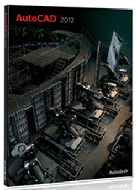 Our instructor led videos for AutoCAD 2012 training training course is designed to take you from a beginner, through intermediate and on to the advance levels. Our instructor led videos for AutoCAD 2012 training training course is designed to take you from a beginner, through intermediate and on to the advance levels.
Our video based lessons, consist of 39 hours of training with 640 tutorials, to help you learn to design and shape the world around you as you become skilled in this software's powerful features and investigate the world's leading 2D and 3D CAD tools. Discover how to speed documentation, share ideas seamlessly, and explore ideas more intuitively in 3D.
As you learn to utilize the software to it's full capacity, you will learn to manage your projects, and customize your user interface for the ultimate flexibility and for your specific needs . With new and updated tools for 3D conceptual design, model documentation, and reality capture, our training for AutoCAD 2012 will help design professionals maximize their productivity, as you learn to create and modify 2D and 3D geometry.
Concepts and demonstrations cover beginner, intermediate and advanced topics including display controls, annotation objects, using layers, setting up drawings for print, manipulating reusable content and customizing your interface. Now is the time to broaden your CAD knowledge, with our video-based instructor led AutoCAD course.
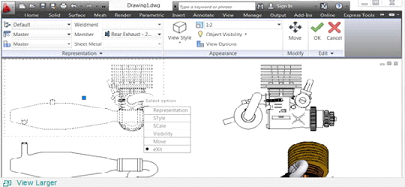 Our training program covers the latest features for AutoCAD drawings Our training program covers the latest features for AutoCAD drawings
More robust 3D modeling tools
Improve surfacing and conceptual design functionality
Faster start times
Faster commands
Improved product performance
Requirements
Microsoft Windows® XP(32), Vista, 7
Internet Explorer 6.0+
Adobe® Flash® Plugin
512 MB RAM
1 GB Processor or faster
1024x768 color display
5.5 GB hard disk space required for installation
TRAINING-ROM drive for install only
Mouse (or pointing device) needed for navigation
Sound Card and Speakers
AutoDesk 2012 AutoCAD Training Tutorial Course Outline and Details
Overview
Activation
Customer Involvement Program
Introducing Autodesk Exchange
Performance Tuner
Organization of Tools
Changing Workspaces and Settings
Application Menu
Quick Access Toolbar
InfoCenter Toolbar
Ribbon Fundamentals
Display and Location of the Ribbon
Sticky Panels
Drawing Aid Tools
The Drawing Grid
Adjusting Screen Colors
Managing User Profiles
Application Status Bar
Drawing Window
Multiple Drawings
Model and Layout Tabs
Command Line
Dialog Box Fundamentals
Palette and Toolbar Fundamentals
Starting a New Drawing - Template Files
Default Template
Using the Startup Wizard
Saving Drawings with SAVE, QSAVE and SAVEAS
Options to Autosave
Backup Files
Release Version and Other Options
Partial Open and Read-Only Opening Drawings
Sheet Set Manager
Import and Export DGN Files
Fundamentals of Using the Mouse
In-Canvas Viewport Controls
SteeringWheels
Pull-Down Menus
3D Mouse
Navigation Bar
UCS Icon
ViewCube
Drawing Basics
Command Line
Dynamic Input
Right-Click Menu
Repeating the Last Command
Understanding Command Options
Drawing Rectangles:
Area, Fillets, Chamfers, Dimensions, Width, Reset/ Default Options, Rotation
The Undo and Redo Commands
Drawing Circles:
Radius and Diameter, TTR and TTT, Defaults, 2P and 3P
Drawing Arcs:
3-Point Concepts and Options
Coordinate Systems: Concepts, Absolute, Relative, Units
Erasing Objects: Picking
Selecting Objects
Window and Crossing, Polygon and Crossing Polygon, Fence and Last, Undo and Previous, Box, Implied Selection,Select Similar, Add Selected, Hiding and Isolating Objects, Restoring Objects with OOPS. Deselecting Objects
Selecting All Objects
Controlling Selection Settings
Selection Cycling
Drafting Settings
Status Bar - Grid
Using the Status Bar Snap
Using the Status Bar - Ortho
Using the Status Bar Grid, Snap and Ortho in Combination
Direct Distance Entry and Dynamic Input
Absolute Angle Measurements
Polar Tracking with Absolute Angles
Relative Angle Measurements
Polar Tracking with Relative Angles
Incremental Angles vs Additional Angle in Polar Tracking
Polar Tracking and Polar Snaps
Object Snap Concepts
Running Object Snaps
Parallel Object Snap
Extension Object Snap
Object Snap Overrides
One Point and Two Point Orthogonally Object Snap Tracking
One Point and Two Point All Polar Angles
Object Snap Overrides Temporary Track Point
Mid Between 2 Points
Object Snap System Variables
Display Control
Zooming with the Wheel Mouse
ZOOMFACTOR
Adjusting Zoom Settings with MBUTTONPAN
VIEWRES
VTOPTIONS
Real-Time Pan and Zoom
Ribbon Panel to Zoom
Panning via Ribbon Panel
Zooming and Panning via Navigation Bar
View Back and View Forward Tools
SteeringWheel
Tiled Viewports
Using View Manager to Name Tiled Viewports
Restoring Named Views
Editing and Updating Named Views
Creating Named Views
Layer Concepts
Establishing the Current Layer
Layer States - On/Off
Thaw/Freeze
Unlock/Lock
Lock Layer Fade
Controlling Layer States Color
Layer Property Manager Palette
Columns
Linetype
Transparency
Plot/No Plot
VP Freeze
Freezing Layers in All But the Current Viewport
VP Color, VP Linetype, VP Lineweight, and VP Transparency
Deleting a Layer
Layer Filters
Setting an Objects Layer as Current
Managing Layers
Matching Layers
Restoring Previous Layer State
Isolating and Unisolating layers
Freezing Layers
Turning Layers On and Off
Thawing All Layers
Locking and Unlocking a Layer
Changing an Object to the Current Layer
Copying Objects to a New Layer
Viewing Layers
Freezing Layers in All
Viewports Except the Current Viewport
Merging Layers
Deleting a Layer and Its Contents
Object Properties
ByLayer and Object Property Concepts
Color ByLayer
Linetype ByLayer and Lineweight ByLayer
Transparency ByLayer
Object Color
Controlling the Object Linetype and Object Lineweight
Object Transparency
Object Property Creation and Control
Property Panel and Layer Panel
Quick Property Panel Display Properties
Using the Properties Palette
Setting Object Properties to ByLayer
Utility and Inquiry Tools
Measure Tools
Measuring Distance, Radius, Angles, Area of a Spaceand the Area of an Object
Performing Area Calculations
Measuring Volume
Quick Calculator
Object Selection Filters
Quick Select
Listing Selected Objects
Coordinates of a Point
Complex Objects
Understanding and Drawing Polylines
Property Concepts
Line Segments
Arc Segments
Width
Option Combinations
Drawing Donuts
Drawing Inscribed Polygons
Circumscribed
Edge
Close/Open Polylines -
Join Select and Join Multiple
Converting Lines into Polylines
Fit/Spline/Decurve
Edit Vertex Exploding Polylines
Drawing Center Ellipse
Axis End
Isocircles
Arcs
Drawing Points and Understanding Point Styles
Drawing and Editing Splines
Construction Lines
Drawing Rays
Creating Regions and Boundaries
Creating Revision Clouds
Creating Wipeouts
Annotation Objects
Annotation Scaling and Object Concepts
Creating and controlling Single-Line Text
Justification
Creating and Modifying Text Styles
Multiline Text
Justification
Editing Text Objects with the Properties Palette
Performing a Spell Check
Finding and Replacing Text
Creating Tables and Controlling Table Appearance
Table Styles
Modifying and Editing Text Within a Table
Linking Data in Tables
Working with Fields
Hatches and Gradient Fills
Hatch Pattern Layer
Hatch Color, Background Color, and Transparency
Scale and Angle of the Hatch Pattern
Controlling Hatch Pattern
Island Detection
Selecting and Retaining Hatch
Boundary Objects
Hatch Pattern Gap Tolerance
Associative and Annotative Hatch
Hatch Origin
Separate Hatches
Properties of an Existing Hatch
Hatch Pattern Draw Order
Controlling Hatch Settings and Modifying Existing Hatch Objects
Adding Hatch Patterns and Gradient Fills
Creating Multileaders
Changing the Order of Content Creation
Adding a Multileader with Block Content
Multileader Style
Adding and Removing Leaders
Aligning, Collecting and Editing Multileaders
Modify Objects - Manipulation Commands
Manipulation Commands
Move Command with Object Snap and Object Snap Tracking
One Point
Two Points
Copy Command with Object Snap and Object Snap Tracking
Copy Command with the Array Option
Mirror Command
Controlling Text and Hatch Display with the Mirror Command
Creating and Adjusting Rectangular Array
Rows and Columns
Properties of Rectangular Arrays
Editing Array Source Objects
Removing Items from the Array
Angle of Rectangular Arrays
Associative and Non-Associative Arrays
Polar Array
Path Array
Base Point of a Path Array
Changing the Path of a Path Array
Replacing Items within an Array
Using the Rotate Command with a Reference Angle
Off set Command
Align Command
Reverse Command
Creating, Working with and Modifying Groups
Modify Objects - Alteration Commands
Breaking an Object At One Point
Breaking an Object Between Two Points
Application Example
Using the Pick Selections Trim Command
Fence Selection
Edge Extend Mode
Using Extend and Trim Together
Fillet Command - Fillet Radius
Multiple and Polylines
Chamfer Command Distance and Angle
Multiple and Polylines
Blend Command
Stretch Command
Join Command
Lengthen Command
Explode Command
Deleting Duplicate Objects
Scale Command
Scale Reference
Modify Objects - Grips
Grip Command and Grip Status
Grips to Modify Lines, Arcs, Hatch Objects, Polylines, Splines, Move Objects,Mirror Objects, Rotate, Scale and/or Stretch Objects
Changing the Base Point While Grip Editing
Copying Objects
Changing the Reference Angle
Changing Grip Settings
Changing Selection Modes
Dragging While Grip Editing
Moving Objects Using Nudge
2D Parametric Drawings
Overview of Parametric Drawings
Displaying and Applying Geometric Constraints
Coincident
Collinear
Concentric
Fix
Parallel
Perpendicular
Horizontal
Vertical
Tangent
Smooth
Symmetric
Equal
Removing Individual Geometric Constraints
Auto Constrain Settings
Geometric Constraints Using Inferred Constraints
Applying Dimensional Constraints
Linear Dimensional Constraints
Aligned Dimensional Constraints
Horizontal Dimensional Constraints
Vertical Dimensional Constraints
Angular Dimensional Constraints
Radius Dimensional Constraints
Diameter Dimensional Constraints
Dynamic or Annotational Dimensional Constraints
Converting Dimensions into Dimensional Constraints
Dimensional Constraint Settings
Showing and Hiding Dimensional Constraints
Controlling Other Dimensional Constraint Settings
Avoiding Over-Constrained Geometry
Understanding the Parameters Manager
Changing an Expression
Adding User Variables
Deleting Parameters
Changing Dimensional Constraints Using Grip Editing
Dimensioning
Dimensioning Concepts
Associative Dimensions
Creating Horizontal and Vertical Linear Dimensions
Linear Aligned Dimensions
Linear Baseline Dimensions
Linear Continued Dimensions
Angular and Angular Baseline Dimensions
Angular Continued Dimensions
Dimensioning Circles and Arcs Radius and Diameter Dimensions
Arc Length Dimensions
Jogged Dimensions
Ordinate Dimensions
Adding and Modifying Dimension Text
Dimension Components Location
Adjusting Spacing Between Dimensions
Breaking Dimension and Extension Lines
Jogging Dimension Lines
Dimensioning Multiple Objects Baseline Quick Dimensions
Ordinate Quick Dimensions
Appearance of Dimensions
Updating and Applying New Dimension Styles
Override Dimension Styles
Using Properties
Interface Customization
Exploring Tool Palettes
Tool Palette Display
Creating and Using Palette Tools
Palette Tool Properties
Creating Palette Tools , such as Hatch, Blocks, Objects and Flyouts, and DesignCenter
Customizing the User Interface
Ribbon Tabs
Ribbon Panel
Adding a Tab and Panel to Workspaces
Quick Properties Panel
Rollover Tooltips
Menu Search Tags
Quick Access Toolbar
Print and Plot Preparation
Print and Plot Concepts
Drawing Spaces: Model and Paper Space
Choosing a Printer
Placing a Title Block on a Layout
Creating Layout Viewports
Setting a Layout Viewport Scale
Controlling Viewport Display
Placing Annotations on a Layout
Printing the Drawing
Plot Options and Orientation
Plot Style Tables
Blocks and Attributes
Block Concepts and Properties
Creating Blocks from Existing Objects
Changing Block Properties
Blocks within a Drawing
Working with Multiple Blocks at Once
Exploding Blocks into Objects
Insertion/Reference Point
Dynamic Blocks Concepts
Creating Dynamic Blocks from Existing Blocks
Adding Parameters, Constraints and the Properties of Parameters
Properties of Parameters - Lists
Appearance of Dynamic Blocks
Constraints to Dynamic Blocks
Block Tables
Adding Special Properties to Blocks
Additional Attributes to a Block
Visibility of Attributes
Synchronizing Attribute Data
Managing Attributes
Extracting Attribute Data from a Drawing
Dividing and Measuring Using Blocks
External References and Reusable Content
Reusable Content Concepts
External References - Concepts, Application Example
Attaching and Detaching
Loading and Unloading
Adjusting the Path
Attachment and Overlay
Clipping
Binding and Inserting
Working with Images
DesignCenter
Attaching a DWF File, PDF File or aDGN Fileas an Underlay
Autodesk Seek
Autodesk Content Explorer
AutoCAD Utilities
Removing Unused Items
Checking the Drawing for Errors
isplay Order
Importing Files from Other Programs
Drawing Recovery Manager
Recovering Damaged Drawings
Converting AutoCAD Drawing Files
Command Customization
Action Recorder
About Action Macros
Using Existing Action Macros
Creating Simple Action Macros
Basic Editing of Action Macros
Sharing Action Macros
Creating and Editing Complex Action Macros
Controlling Action Macro Dialog Settings
AutoCAD PGP File - Creating Command Aliases
3D Basics
3D Concepts - The 3D Workspace
3D Viewing Tools
The ViewCube
3D Orbit
View Presets
SteeringWheels
Using 3D Object Snap
Visual Styles
3D Coordinate Systems
Dynamic UCS
Manipulating the User Coordinate System
Creating 3D Objects
Solid Box
Solid Cylinder
Solid Cone
Solid Sphere
Solid Pyramid
Solid Wedge
Solid Torus
Creating 3D Objects by Extruding 2D Objects
Revolving 2D Objects
Lofting 2D Objects
Sweeping 2D Objects
Using Polysolid
Using Press/Pull
Creating a 3D Mesh Box, Cone, Cylinder, Pyramid, Sphere ,Wedge, Torus, Revolved Mesh, Edge Mesh, Ruled Mesh, Tabulated Mesh and a 3D Helix
Mesh Primitive Options
Modifying 3D Mesh Objects
Mesh Editing
Converting Objects into,Meshes
Smoothing More and Smoothing Less
Refining a Mesh
Adding and Removing a Crease
Mesh Tessellation Options
Splitting , Extruding and Merging Mesh Faces
Creating and Closing a Hole in a Mesh
Collapsing a Face or Edge
Spinning a Triangle Face
Converting a Mesh to a Solid or to a Surface
Deforming a Mesh
Working with Surface Objects
Surface Modeling
Network Surface
Lofted
Swept
Planar
Extruded
Revolved
Blend Surface
Patch
Off set Surface
Filleting a Surface
Trimming and Untrimming a Surface
Extending
Sculpting
Converting a Surface into a NURBS Surface
Editing, Displaying and Hiding Control Vertices
Rebuilding, Adding and Removing Control Vertices
Projecting Curves onto a Surface
Surface Continuity Analysis
Surface Curvature Analysis
Draft Analysis
Working with Point Clouds
Attaching a Point Cloud
Controlling Point Cloud Density
Creating Geometry Using Point Clouds
Modifying 3D Objects
Gizmos
Object Culling
Mirroring Objects in 3D
Moving and Aligning Objects in 3D
Rotating Objects in 3D
Rectangular Array
Stepped 3D
3D Polar Array
Stepped 3D Polar Array
3D Path Array
Scaling Objects
Editing Solid Primitives
Editing 3D Sub-objects
Composite Solids - Boolean Operations
Creating a Composite Solid Using Boolean Union. Boolean Subtract or Boolean Intersect
Adding a Chamfer
Adding a Fillet
Chamfering Edges of a Solid
Filleting Edges of a Solid
Subobject within Composite Solids
Editing Models Using Autodesk Inventor Fusion
Extracting Edges
Imprinting onto a Solid
Changing the Edge Color
Copying Edges
Extruding Faces
Tapering Faces
Moving, Rotating and Copying Faces
Deleting and Off setting Faces
Changing the Color
Separating Solids
Cleaning Solids
Shelling Solids
Checking Solids Interference Slicing Solids
Thickening a Surface to create a Solid
Off setting Edges to create a curve
Section Planes
Adding Jogs to a Section Plane
Creating and Updating Cross Sections
Creating Elevations
Controlling Section Settings
Creating a 2D Representation of a 3D Object
Orthographic Views with Solid View
Adjusting Orthographic Views with Solid Drawing
Adding 2D Profile Views with Solid Profile
Drawings from 3D Models
Drawing and Projected Views
Drafting Standards for Drawing Views
Updating Drawing Views
Creating Non-Printed Output
Exporting to PDF
Sending Models to a 3D Print Service
Electronic Transmittal Sets
Exporting to DWF
Exporting a Model to a 3D DWF
|