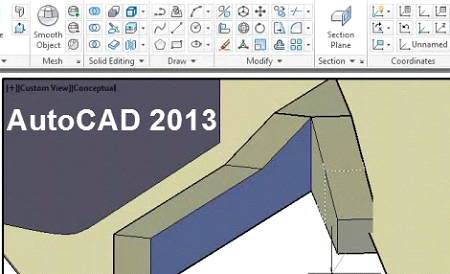 With over 46 hours of training tutorials to help you learn AutoCAD 2013 our course covers all levels of skill from the beginner to intermediate through the advanced topics such as customizing the user interface, working with collaboration tools, point clouds and modifying 3D objects. With over 46 hours of training tutorials to help you learn AutoCAD 2013 our course covers all levels of skill from the beginner to intermediate through the advanced topics such as customizing the user interface, working with collaboration tools, point clouds and modifying 3D objects.
Our AutoCAD 2013 training course comes complete with project files, so you can recreate the exercises exactly as your instructor has. Of course you will need your own copy of the this software on your computer to open these project files. The hands-on experience you will gain from our course will help you gain valuable knowledge and skills with the most current 2D and 3D design features of this latest software.
New features and enhancements within AutoCAD 2013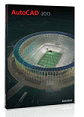
This latest version offers new design tools, such as the documentation tab which provides easier access to tools for creating Section and Details views. A new strike-through style is provided for even more flexibility when using text in your documents. Learn to Synchronize files with AutoDesk computing platform. Easily access your customization preferences and support files when moving from one system to the next
Additional enhancements include: Built-in connections for Facebook and Twitter to share your designs. Extrude and offset curves with the new PressPull tool. Extract isoline curves through a specified point on a surface or face of a solid with the new Surface Curve Extraction tool, and access to hundreds of apps.
Duration : 50 HRS
Course Outline
Getting Started
Activation
Introducing the Customer Involvement Program
Introduction to the Welcome Screen
How to use the Performance Tuner
How Tools are Organized
Switching Workspaces
Adjusting Workspace Settings
The Quick Access Toolbar
The Application Menu
Using the InfoCenter Toolbar
Using and Controlling the Help System
Understanding Ribbon Fundamentals
Controlling the Display of the Ribbon
Moving the Location of the Ribbon
Working with Sticky Panels
How to use the Drawing Aid Tools
Introducing the Drawing Grid
How to change Screen Colors
Working with User Profiles
Controlling the Application Status Bar
Working Within the Drawing Window
Handling Multiple Drawings
Model and Layout Tabs
Quick View Drawings and Quick View Layouts
The Command Window
Using a Mouse in AutoCAD
Dialog Box Fundamentals
Palette Fundamentals
Learn about Toolbar Fundamentals
From a Template File starting a New Drawing
Setting the Default Template
Using the Startup Wizard to Start a New Drawing
Using SAVE and QSAVE to save drawings
Saving Drawings Using QSAVE and SAVEAS
Autosave Options
How to Backup Files
Savings drawings as different versions
Opening Drawings in Partial Open and Read-Only Modes
Opening Drawings Using the Sheet Set Manager
DGN Files How to import and export
The In-Canvas Viewport Controls
How to use the Navigation Bar
The UCS Icon
ViewCube
The SteeringWheels
Pull-Down Menus
Using a 3D Mouse
2D Drawing Basics
Using the Command Line
Dynamic Input
Using the Right-Click Menu
Repeating the Last Command
Command Options
Drawing Rectangles with the Area Option
Dimensions Option to Draw Rectangles
Using the Rotation Option
Drawing Rectangles with Fillets and Chamfers
Using the Width Option to Draw Rectangles
Resetting the Rectangle Default Options
Undo and Redo Commands
Radius and Diameter to Draw Circles
Drawing 2 Point and 3 Point Circles
TTR and TTT Options to Draw Circles
Drawing Circles Using the Default Method
Drawing Arcs by Specifying 3 Points
Understanding Coordinate System Concepts
Absolute Coordinates
Relative Coordinates
Drawing Units and Angle Measurements
Erasing Objects by Picking
Selecting Objects by Window and Crossing
Selecting Objects by Window Polygon and Crossing Polygon
Fence and Last
Using Undo and Previous
Using the Box Option
Implied Selection
Select Similar
Using Add Selected to Add New Objects
Hiding and Isolating Objects
Restoring Erased Objects with OOPS
Selecting and Deselecting Objects
Selecting All Objects
Selection of Settings
Selection Cycling
Drafting Settings
Adjusting the Grid
Snap Mode
Ortho Mode
Grid and Snap in Combination with Ortho Mode
Direct Distance Entry and Dynamic Input
Absolute Angle Measurements
Polar Tracking with Absolute Angles
Relative Angle Measurements
Polar Tracking with Relative Angles
Incremental and Additional Angles Using Polar Tracking
Polar Tracking and Polar Snaps
Running Object Snaps
Parallel Object Snap
Extension Object Snap
Object Snap Overrides
Object Snap Tracking from One Point Orthogonally
Object Snap Tracking From Two Points Orthogonally
Object Snap Tracking from One Point with Polar Angles
Using Object Snap Tracking from Two Points with Polar Angles
Object Snap Tracking with a Temporary Track Point
Object Snap Overrides with Mid Between 2 Points
Options to Control Object Snap System Variables
Display Control
Zooming with the Wheel Mouse
ZOOMFACTOR Setting
View Transitions
Real-Time Pan and Zoom
Zooming Using the Ribbon
Panning Using the Ribbon Panel
Zooming and Panning Using the Navigation Bar
View Back and View Forward Tools
SteeringWheels
Creating and Naming Tiled Viewports
View Manager to Restore Named Views
Edit and Update Named Views
Create Named Views
Managing Layers
Layer Concepts
Establishing the Current Layer
On and Off Layer States
Freeze and Thaw Layer States
Unlock and Lock Layer States
Lock Layer Fade Control
Layer Color
Layer Properties Manager Palette
Adjusting Columns in the Layer Properties Manager
Linetype of a Layer
Transparency of a Layer
Plot or No Plot Layer State
VP Freeze Layer State
Freezing Layers in All But the Current Viewport
Controlling Other Layer States on a Per-Viewport Basis
Creating a New Layer
Deleting a Layer
Adding a Layer Description
New Layer Filters
Layer States
Making an Objects Layer Current
Matching Layers
Restoring the Previous Layer State
Isolating Layers
Un-Isolating Layers
Freezing Layers
Turning Layers Off
Turning All Layers On
Thawing All Layers
Locking a Layer
Unlocking a Layer
Changing an Object to the Current Layer
Copying Objects to a New Layer
Viewing Individual Layers
Freezing Layers in All Viewports Except the Current Viewport
Merging Layers
Deleting a Layer and Its Contents
Object Properties
ByLayer and Object Property Concepts
Color ByLayer
Linetype ByLayer
Lineweight ByLayer
Transparency ByLayer
Object Color
Object Linetype
Object Lineweight
Object Transparency
Object Property Creation and Control
Property Panel and Layer Panel
Quick Property Palette
Quick Property Palette Display Properties
Modifying Properties Using the Properties Palette
Setting Object Properties to ByLayer
In-Canvas Property Preview
Utility and Inquiry Tools
Using Measure Tools
Measuring Distance
Measuring Radius
How to Measure Angles
Area of a Space
Area of an Object
Performing Area Calculations
Measuring Volume
Quick Calculator
Applying Object Selection Filters
Quick Select
Listing Selected Objects
Displaying the Coordinates of a Point
Complex Objects
Polyline Property Concepts
Drawing Polyline Line Segments
Polyline Arc Segments
Variable Width Polylines
Using Option Combinations when Drawing Polylines
Drawing Donuts
Drawing Inscribed Polygons
Circumscribed Polygons
Polygons Using the Edge Option
Editing Polylines Using the Close and Open Options
Join Selected Segments to Edit Polylines
Join Multiple Segments
Converting Lines into Polylines
Converting Polylines into Fit and Spline Curves
Editing Polyline Vertices
Exploding Polylines
Using the Center Option to Draw Ellipses
Using the Axis End Option to Draw Ellipses
Drawing Isocircles
Elliptical Arcs
Drawing Points
Point Styles
Drawing and Editing Splines
How to create Construction Lines
Creating Rays
How to create Regions
Creating Boundaries
Creating Revision Clo
ds
Creating Wipeouts
Annotation Objects
Annotation Object Concepts
Annotation Scaling
Single-Line Text
Single-Line Text Justification
Creating and Modifying Text Styles
Multiline Text
Controlling Multiline Text Justification
Editing Text Objects
Editing Text Objects Using the Properties Palette
Performing a Spell Check
Finding and Replacing Text
Controlling Multiline Text Paragraphs
Combining Multiple Paragraphs
Converting Text to Uppercase or Lowercase
Adding a Background Mask to Multiline Text
Importing Text
Importing Text Using Drag-and-Drop and Cut-and-Paste
Inserting Special Text Characters
Removing Multiline Text Formatting
Undoing and Redoing Changes to Multiline Text
Creating Stacked Text for Fractions
Controlling Text Editor Settings
Scaling Text
Changing the Text Justification
Creating Tables
Controlling Table Appearance Using Table Styles
Editing Text Inside a Table
Modifying Tables
Linking Data in Tables
Working with Fields
Hatches and Gradient Fills
Adding Hatch Objects
Selecting the Hatch Pattern to Apply
Hatch Pattern Layer
Setting the Hatch Colors and Transparency
Setting the Scale and Angle of the Hatch Pattern
Controlling Hatch Pattern Island Detection
Selecting and Retaining Boundary Objects
Controlling the Hatch Pattern Gap Tolerance
Associative Hatch
Annotative Hatch
Controlling the Hatch Origin
Creating Separate Hatches
Matching the Properties of an Existing Hatch
Controlling Hatch Pattern Draw Order
Controlling Hatch Settings
Modifying Existing Hatch Objects
Adding Gradient Fills
Adding Hatch Patterns and Gradient Fills Using the Tool Palette
Creating Multileaders
Changing the Order of Multileader Content Creation
Selecting Multileader Options
Adding a Multileader with Block Content
Controlling the Multileader Style
Adding and Removing Leaders
Aligning Multileaders
Collecting and Editing Multileaders
Modify Objects - Manipulation Commands
Manipulation Commands
Using the Move Command
Move Command with Object Snap
How to use the Move Command with Object Snap Tracking from One Point
Using the Move Command with Object Snap Tracking from Two Points
Copy Command
Copy Command with Object Snap
Copy Command with Object Snap Tracking
Copy Command with the Array Option
Using the Mirror Command
How to Control the Text Display with the Mirror Command
Controlling Hatch Display with the Mirror Command
Creating a Rectangular Array
Adjusting Rectangular Array Rows and Columns
Changing the Properties of Rectangular Arrays
Editing Array Source Objects
Removing Items from the Array
Changing the Angle of Rectangular Arrays
Creating Associative and Non-Associative Arrays
Creating a Polar Array
Adjusting Polar Arrays
Creating a Path Array
Changing the Base Point of a Path Array
Changing the Path of a Path Array
Replacing Items Within an Array
How to use the Rotate Command
Rotate Command with a Reference Angle
Using the Offset Command
Offsetting Polylines with Fillets and Chamfers
Align Command
Using the Reverse Command
Creating and Working with Groups
Modifying Groups
Modify Objects - Alteration Commands
Alteration Commands
Breaking an Object At One Point
Breaking an Object Between Two Points
Understanding Practical Uses for the Break Command
Trim Command with Pick Selection
Using the Trim Command with Fence Selection
How to use the Trim Command with Edge Extend Mode
Extend Command
Using Extend and Trim Together
Understanding Practical Uses for the Trim and Extend Commands
Using the Fillet Command with Fillet Radius
Adding Fillets to Multiple Segments and Polylines
Using the Chamfer Command with Distance and Angle
Adding Chamfers to Multiple Segments and Polylines
Using the Blend Command
Using the Stretch Command
Join Command
Using the Lengthen Command
The Explode Command
Deleting Duplicate Objects
Scale Command
Using the Scale Command with Scale Reference
Modify Objects - Grips
Introducing Grip Concepts
Understanding Grip Status
Grips to Modify Lines
Using Grips to Modify Arcs
Modify Hatch Objects
Grips to Modify Polylines
Using Grips to Modify Splines
Grips to Move Objects
Using Grips to Mirror Objects
Rotate Objects
Using Grips to Scale Objects
Stretch Objects
Changing the Base Point While Grip Editing
Copying Objects While Grip Editing
Changing the Reference Angle While Grip Editing
Understanding Practical Applications of Grip Editing
Grip Option Settings
Grip Option Selection Modes
Dragging While Grip Editing
Moving Objects Using Nudge
2D Parametric Drawings
Parametric Drawings
Displaying and Applying Geometric Constraints
Coincident Geometric Constraints
Collinear Geometric Constraints
Concentric Geometric Constraints
Fixed Geometric Constraints
Parallel Geometric Constraints
Perpendicular Geometric Constraints
Horizontal Geometric Constraints
Vertical Geometric Constraints
Tangent Geometric Constraints
Smooth Geometric Constraints
Symmetric Geometric Constraints
Equal Geometric Constraints
Removing Individual Geometric Constraints
Auto Constraint Settings
Geometric Constraints Using Inferred Constraints
Dimensional Constraints
Linear Dimensional Constraints
Aligned Dimensional Constraints
Horizontal Dimensional Constraints
Vertical and Angular Dimensional Constraints
Radius Dimensional Constraints
Diameter Dimensional Constraints
Making Dynamic or Annotational Dimensional Constraints
Converting Dimensions into Dimensional Constraints
Controlling Dimensional Constraint Settings
Showing and Hiding Dimensional Constraints
Controlling Other Dimensional Constraint Settings
Avoiding Over-Constrained Geometry
Parameters Manager
Changing an Expression Using the Parameters Manager
Using the Parameters Manager to Add User Variables
Deleting Parameters Using the Parameters Manager
Changing Dimensional Constraints Using Grip Editing
Dimensioning
Dimensioning Concepts
Associative Dimensions
Creating Linear Horizontal and Vertical Dimensions
Linear Aligned Dimensions
Linear Baseline Dimensions
Linear Continued Dimensions
Angular Dimensions
Creating Angular Baseline Dimensions
Creating Angular Continued Dimensions
Dimensioning Circles and Arcs Using Radius and Diameter Dimensions
Dimensioning Circles and Arcs Using Arc Length Dimensions
Dimensioning Circles and Arcs Using Jogged Dimensions
Creating Ordinate Dimensions
Adding and Modifying Dimension Text
Changing the Location of Dimension Components
Adjusting Spacing Between Dimensions
Breaking Dimension and Extension Lines
Jogging Dimension Lines
Dimensioning Multiple Objects Using Quick Dimensions
Dimensioning Multiple Objects Using Ordinate Quick Dimensions
Controlling the Appearance of Dimensions Using Dimension Styles
New Dimension Styles
Applying a New Dimension Style
Updating Dimension Styles
Overriding Dimension Styles Using Properties
Interface Customization
Tool Palettes
Controlling Tool Palette Display
Palette Tools
Creating Palettes
Palette Tool Properties
Creating Palette Tools for Hatch
Using the Palette Tools for Blocks
Palette Tools for Using Objects and Fly Outs
Palette Tools for Using DesignCenter
Customizing the User Interface
Ribbon Tabs
Ribbon Panel
Adding a Tab and Panel to Workspaces
Quick Properties Palette
Rollover Tooltips
Menu Search Tags
Quick Access Toolbar
Print and Plot Preparation
Print and Plot Concepts
Model Space and Paper Space
Choosing a Printer
Placing a Title Block on a Layout
Creating Layout Viewports
Setting a Layout Viewport Scale
Controlling Viewport Display
Placing Annotations on a Layout
Changing the Space of an Object
Printing the Drawing
Previewing Plotted Output
Controlling Plot Options and Orientation
Viewing Print and Publish Details
Understanding Plot Style Tables
Accessing the Plotter Manager
Plotting Multiple Drawings at Once
Blocks and Attributes
Understanding Block Concepts
Creating Blocks from Existing Objects
Understanding Block Properties
Changing Block Properties
Using Blocks within a Drawing
Using Multiple Blocks at Once
Exploding Blocks into Objects
Changing the Insertion or Reference Point
Dynamic Blocks Concepts
Understanding Dynamic Block Examples
Creating Dynamic Blocks from Existing Blocks
Adding Parameters and Constraints to Dynamic Blocks
Properties of Dynamic Block Parameters
Altering Dynamic Block Parameters by Using Lists
Altering the Appearance of Dynamic Blocks
Adding Additional Constraints to Dynamic Blocks
Controlling Dynamic Blocks Using Block Tables
Special Properties to Blocks
Introducing Attributes
Adding an Attribute to a Block
Controlling the Visibility of Attributes
Synchronizing Attribute Data
Managing Attributes
Extracting Attribute Data from a Drawing
Dividing and Measuring Using Blocks
External References and Reusable Content
Reusable Content Concepts
External References Concepts
Practical Applications of External References
Attaching and Detaching External References
Loading and Unloading External References
Adjusting the External Reference Path
Difference Between Attachment and Overlay
Clipping an External Reference
Binding and Inserting External References
Editing Blocks and External References
Copying Nested Objects
Working with Images
Using DesignCenter
Attaching a DWF File as an Underlay
Attaching a PDF File as an Underlay
Attaching a DGN File as an Underlay
Autodesk Seek
Autodesk Content Explorer
OLE Objects
Attaching Hyperlinks
AutoCAD Utilities
Removing Unused Items
Checking the Drawing for Errors
Changing the Display Order
Importing Files from Other Programs
Drawing Recovery Manager
Recovering Damaged Drawings
Converting AutoCAD Drawing Files
Command Customization
Action Recorder
Using Existing Action Macros
Creating Simple Action Macros
Editing and Sharing Action Macros
Creating and Editing Complex Action Macros
Controlling Action Macro Dialog Settings
Creating Command Aliases
3D Basics
Introducing 3D Concepts
The 3D Workspace
ViewCube to View 3D Models
3D Orbit to View 3D Models
3D View Presets to View 3D Models
SteeringWheels to View 3D Models
3D Object Snap
Visual Styles
3D Coordinate Systems
Dynamic UCS
Manipulating the User Coordinate System
Creating 3D Objects
Creating a Solid Box
Solid Cylinder
Creating a Solid Cone
Solid Sphere
Solid Pyramid
Solid Wedge
Solid Torus
Creating 3D Objects by Extruding 2D Objects
Creating 3D Objects by Revolving 2D Objects
Creating 3D Objects by Lofting 2D Objects
Creating 3D Objects by Sweeping 2D Objects
Creating 3D Objects Using Polysolid
Creating 3D Objects Using Press/Pull
Creating a 3D Mesh Box
Creating a 3D Mesh Cone
3D Mesh Cylinder
3D Mesh Pyramid
Creating a 3D Mesh Sphere
Creating a 3D Mesh Wedge
3D Mesh Torus
Creating a 3D Revolved Mesh
3D Edge Mesh
3D Ruled Mesh
3D Tabulated Mesh
Controlling Mesh Pimitive Options
3D Helix
3D Polyline
Modifying 3D Mesh Objects
Mesh Editing
Converting Objects into Meshes
Smoothing More
Smoothing Less
Refining a Mesh
Adding a Crease
Removing a Crease
Controlling Mesh Tessellation Options
Splitting a Mesh Face
Extruding a Mesh Face
Merging Mesh Faces
Creating a Hole in a Mesh
Closing a Hole in a Mesh
Collapsing a Face or Edge
Spinning a Triangle Face
Converting a Mesh to a Solid
Converting a Mesh to a Surface
Deforming a Mesh
Working with Surface Objects
Surface Modeling
Network Surface
Creating a Lofted Surface
Swept Surface
Creating a Planar Surface
Extruded Surface
Creating a Revolved Surface
Creating a Blend Surface
Creating a Patch Surface
Offset Surface
Filleting a Surface
Trimming and Untrimming a Surface
Extending a Surface
Sculpting a Surface
Converting a Surface into a NURBS Surface
Editing Control Vertices on a NURBS Surface
Displaying and Hiding Control Vertices on NURBS Surfaces
Rebuilding Control Vertices
Adding Control Vertices
Removing Control Vertices
Extracting Isolines
Projecting Curves onto a Surface
Performing Surface Continuity Analysis
Performing Surface Curvature Analysis
Performing Draft Analysis
Working with Point Clouds
Introducing Point Clouds
Indexing Point Clouds
Attaching a Point Cloud
Controlling Density
Adjusting Point Clouds
Clipping Point Clouds
Creating Geometry Using Point Clouds
Modifying 3D Objects
Gizmos
Object Culling
Mirroring Objects in 3D
Moving Objects in 3D
Aligning in 3D
Rotating in 3D
Creating a 3D Rectangular Array
Stepped 3D Rectangular Array
3D Polar Array
Creating a Stepped 3D Polar Array
Creating a 3D Path Array
Scaling Objects in 3D
Editing Solid Primitives and 3D Sub-objects
Composite Solids Using Boolean Operations
Composite Solid Using Boolean Union
Creating a Composite Solid Using Boolean Subtract
Using Boolean Intersect to Create a Composite Solid
Adding a Chamfer to a Solid
Adding a Fillet to a Solid
Chamfering Edges of a Solid
Filleting Edges of a Solid
Editing Subobjects within Composite Solids
Editing Models Using Autodesk Inventor Fusion
Extracting Edges from 3D Objects
Imprinting Onto a Solid
Changing the Edge Color
Copying Edges
Editing Faces of a Solid by Extruding Faces
Editing Faces of a Solid by Tapering Faces
Moving Faces
Editing Faces of a Solid by Copying Faces
Offsetting Faces
Editing Faces of a Solid by Deleting Faces
Rotating Faces
Editing Faces of a Solid by Changing the Color
Editing Entire Solids by Separating Solids
Cleaning Solids
Shelling Solids
Checking Solids
Checking Solids for Interference
Slicing Solids
Creating a Solid by Thickening a Surface
Creating Curves by Offsetting Edges
Creating Sections Using Section Planes
Adding Jogs to a Section Plane
Creating and Updating Cross Sections
Creating Elevations Using Section Planes
Controlling Section Settings
Creating a 2D Representation of a 3D Object
Creating Orthographic Views with Solid View
Adjusting Orthographic Views with Solid Drawing
Adding 2D Profile Views with Solid Profile
Model Documentation
Creating Drawings from 3D Models
Base View
Creating a Base View of a Model Created in Inventor
Creating a Base View in a Drawing with Multiple Parts
Creating Projected Views
Editing Drawing Views
Creating Section Views
Full Section View
Half Section View
Offset Section View
Aligned Section View
Section View from an Object
Cross Section Views
Changing the Hatch Pattern of a Component in a Section View
Editing Section Views
Modifying the Cutting Plane
Modifying a Section Line Identifier
Modifying the Section View Label
Excluding Components from a Section View
Detail Views
Creating a Circular Detail View
Rectangular Detail View
Modifying Detail Views
Editing the Detail View Boundary
Changing a Detail View Identifier
Modifying the Detail View Label
Constraining Drawing Views to Model Geometry
Controlling the Section View Style
Detail View Style
Setting the Drafting Standards for Drawing Views
Updating Drawing Views
Monitoring Drawing View Annotations
Collaborating with Others
Exporting to PDF
Sending Models to a 3D Print Service
Sending Electronic Transmittal Sets
Exporting to DWF
Exporting a Model to a 3D DWF File
Working with Autodesk 360
Syncing Your Settings Online
Choosing Which Settings are Synchronized
Configuring Online Options
Saving and Opening Drawings Using Autodesk 360
Uploading Multiple Drawings to Your Autodesk 360 Account
Opening Drawings on Your Mobile Device
Sharing Documents with Others
Collaborating Using AutoCAD WS
Working with Marked-up DWF Files
Using the Layer Translator
Configuring Drawing Standards
Checking for Standards Violations
Rendering
Introducing Rendering
Working with Lights
Point Light
Spot Light
Distant Light
Web Light
Working with Sunlight
Controlling the Sky Background and Illumination
Luminaire Objects
Controlling the Location and Properties of Lights
Working with Materials
Applying Materials to Objects and Faces
Creating and Modifying Materials
Texture Maps
Creating Custom Entourage Objects
Working with Procedural Maps
Saving Materials to a User Library
Adjusting Material Mapping
Creating a Rendering
Render Destination
Rendering Portions of What You See
Render Output Resolution
Render Settings
Controlling the Rendering Environment
Placing Cameras and Creating Views
Adding a Background to a View
Saving and Redisplaying Rendered Images
Rendering in the Cloud
The Render Gallery
Creating Walkthroughs and Flythroughs
|