 Training Description Training Description
Adobe Photoshop is one of the most popular digital imaging toolsets used by professional graphic designers, and photographers. This course explores the streamlined Photoshop CS4 interface, including Photoshop's integration with Adobe Bridge, and manipulation tools used to straighten, crop, rotate, and resize images, including a new feature that allows you to temporarily rotate the appearance of a photo as you are working on it. The course also explains the basics of retouching photos using red eye correction, automatic color and tone adjustment features,
Our Adobe PhotoShop course takes you step by step from the beginner level to the advanced level.
Target Audience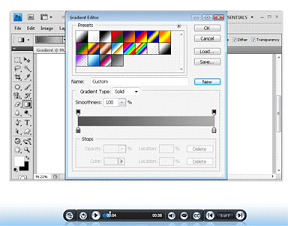
The audience profile is a range of Graphic Design or other business/IT professionals needing to learn the basics of using CS4 without any experience with the specific product. Students are expected to have basic computing and word-processing skills, familiarity with some web and design terminology, and experience working in a Microsoft Windows or Apple Macintosh environment.
Photoshsop CS4 Course Outline
Getting Started
• recognize how to customize the Photoshop interface
• recognize how to use the Tools panel
• recognize how to open an existing image
• create a new image
• recognize how to navigate images
• recognize how to save images
• recognize how to print images
• use the Photoshop interface to open and save images
• recognize how to use auto corrections
• recognize how to use red-eye correction
• recognize how to rotate an image
• recognize how to use the crop function
• recognize how to resize an image
• recognize how to undo changes
• make photo corrections
Beyond the Basics
• recognize how to use the lasso tools to create a selection
• modify a selection
• recognize how to hide and lock layers i
• organize layers in Photoshop
• add text to an image and format it
• how to create a mask from text
• how the Brush tool works
• how to use the basic shape tools
• use the Pen tool to create vector graphics
• work with selections and layers
• use Photoshop tools for creating artwork
• how to apply filters to an image
• how to apply content-aware scaling
• how to apply tonal adjustments
• how to modify hue and saturation
• how to use the Dodge and Burn tools
• how to use the Clone Stamp tool
• how to improve an image using the Healing Brush and the Spot Healing Brush
• the Patch tool
• identify the different layer styles available
• recognize the features of the blend modes
• manipulate an image |